
The following guide shows How to Update Kodi on Firestick and Fire TV devices to the latest version.
Updating Kodi on your Firestick is a simple process that often takes less than a few minutes.
As of this writing, the latest version of this popular application is Kodi 20 Nexus.
How to Update Kodi on Firestick (Video Guide)
It’s important to note our reviews team has not tested Kodi 20 Nexus with all add-ons and builds.
We have been testing several Kodi 20 add-ons over the past weeks and we suggest bookmarking our website for our results and suggestions.
If you are currently using an older version of Kodi and it’s working well for you, we suggest waiting until further updates.
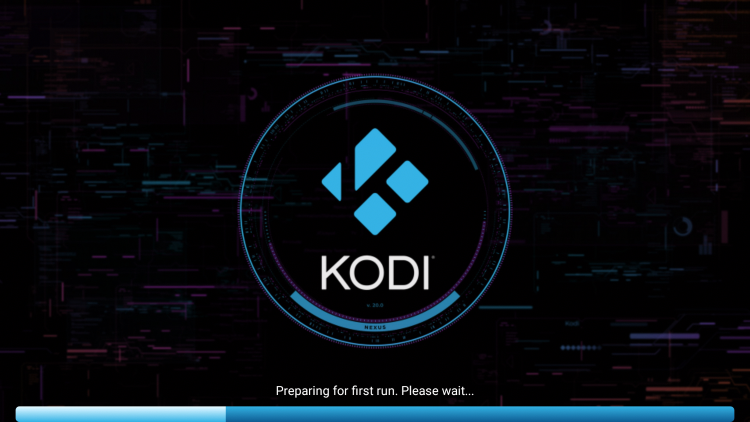
For those unfamiliar, Kodi is one of the most popular applications for streaming live TV, movies, TV shows, sports, local channels, anime, games, adult, and even PPV events!
In this tutorial, we include general information about updating Kodi, Firestick instructions, and more.
Should You Update Kodi?
When it comes to updating Kodi on a Firestick or Android device many users are concerned with losing their add-ons, builds, repositories, and other customizations.

LEGAL DISCLAIMER: IPTV WIRE does not own or operate any IPTV service or streaming application. We do not host or distribute any applications. We do not verify whether IPTV services or app developers carry the proper licensing. The end-user shall be solely responsible for media accessed through any device, app, addon, or service mentioned on our Website.
For 100% legal IPTV service, IPTV WIRE recommends Vidgo.
Since we are not resetting Kodi to default, you should not lose any add-ons or builds after updating Kodi on your device.
Important Note: However, before updating you should ensure that your favorite addons or builds are compatible with the newest version.
Updating Kodi is actually beneficial for several reasons. This can help alleviate buffering and also give you access to brand-new repositories that weren’t compatible with older versions.
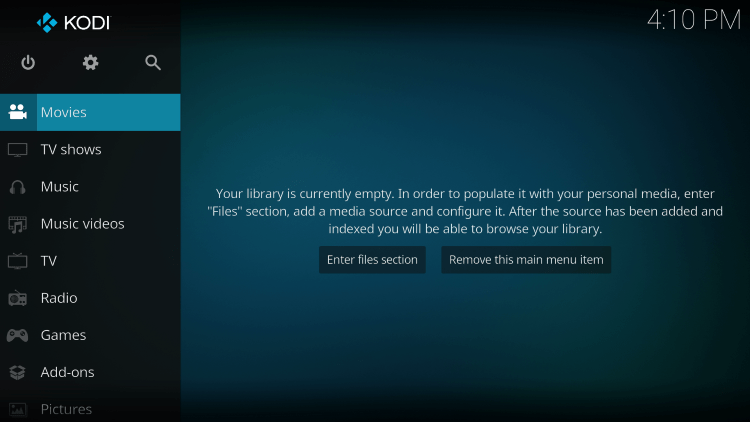
So should you update Kodi? This depends on your situation.
If your current Kodi setup is working great, don’t bother updating.
If you are having issues with Kodi on your device, we suggest updating.
Because Kodi is not available within the Amazon App Store, we will update this application on the Firestick/Fire TV using the Downloader App. This is also called jailbreaking a firestick.

The Downloader App is used by millions of cord-cutters and is popular for sideloading IPTV services and other 3rd party apps.
Your online activity is tracked by your Internet Service Provider, app/addon devs, and government through your identifying IP address.
Stream anonymously by using Surfshark VPN.
Surfshark will encrypt your connection to the Internet and mask your IP address and location so you will become anonymous.
Your Current Identifying IP Address: 35.215.173.94
SAVE 82% + GET 2 FREE MONTHS
Surfshark backs their service with a 30-day money back guarantee.
Surfshark allows you to use your account on unlimited Internet-connected devices
IMPORTANT: We strongly recommend using a VPN when installing Kodi and any 3rd party add-ons. This will protect your identity from addon developers, hackers, your ISP, and more.
Check out the link below for more information.
Is Updating Kodi Safe?
Before updating this app, we wanted to scan the official APK installation file with VirusTotal.
Here is the screenshot of the scan results.
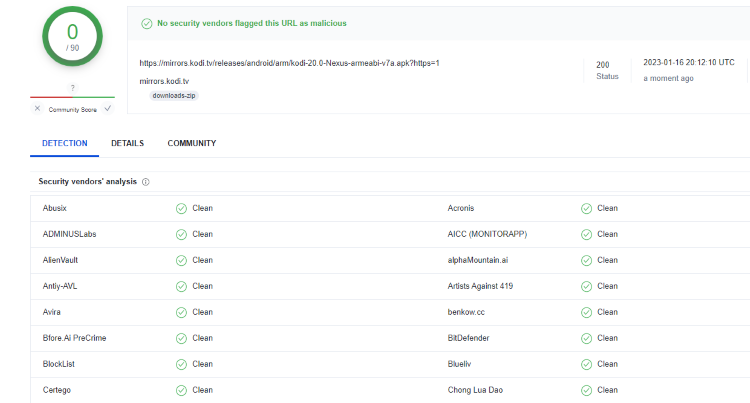
VirusTotal did not find any malicious viruses/malware within the official Kodi APK file.
However, this does not mean we shouldn’t protect ourselves when installing 3rd party addons from Kodi.
The best way to do this is with a secure VPN that will secure your identity and anonymity when using 3rd party apps.
Below you will find a screenshot guide for updating Kodi on Firestick and Fire TV devices.
How to Update Kodi on Firestick (Screenshot Guide)
The steps below show how to update Kodi on any Firestick or Fire TV device.
1. Install the Downloader app from your App Store (Amazon or Google Play) and turn on Apps from Unknown Sources in the settings of your device.
If you haven’t done this yet please refer to the tutorial below that walks through this simple process.
2. Launch Downloader.
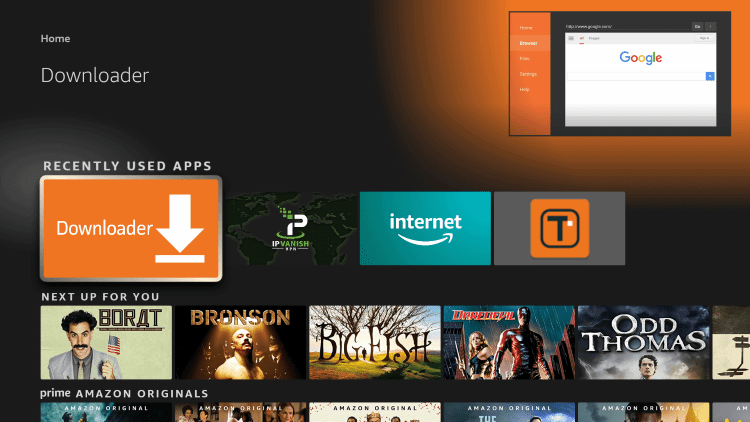
3. Click Allow.
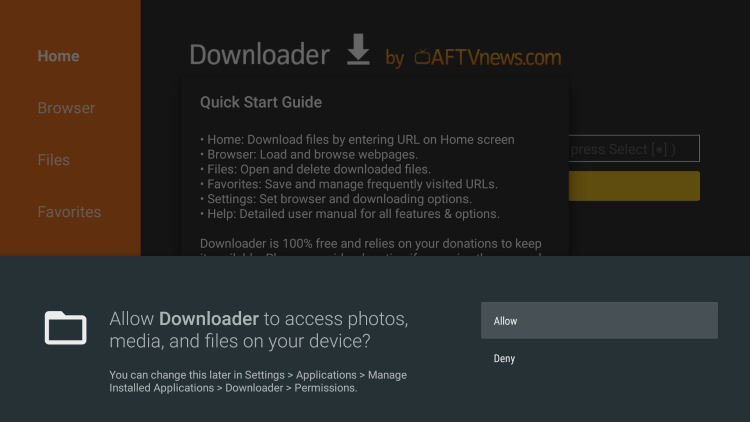
4. Click OK.
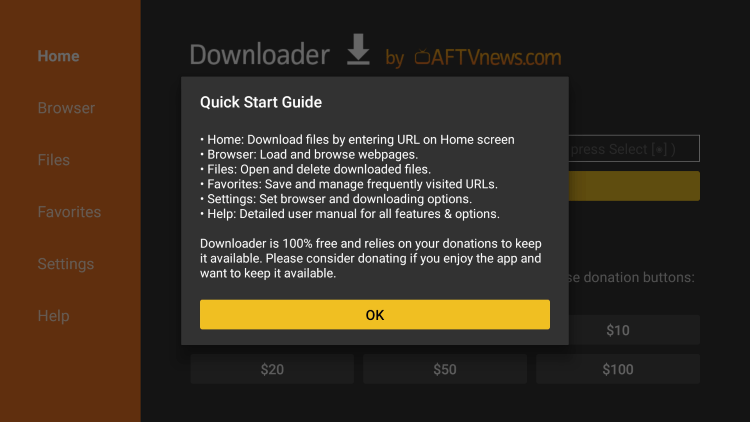
5. Click the URL box.
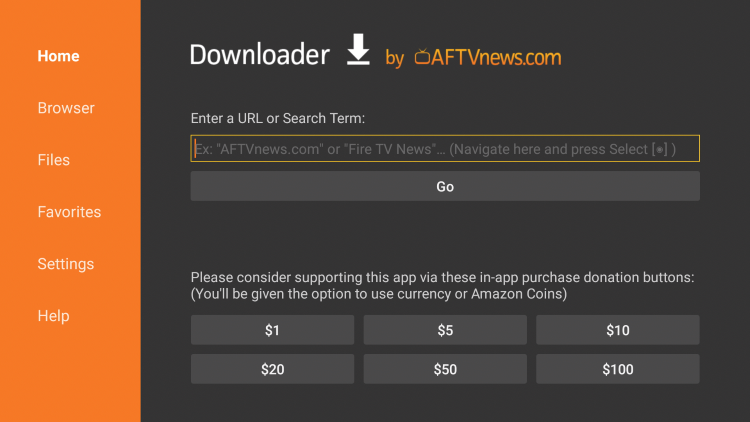
6. Enter the following URL and click Go – kodi.tv/download
Note: Kodi can also be installed by using the secret Downloader code 416152
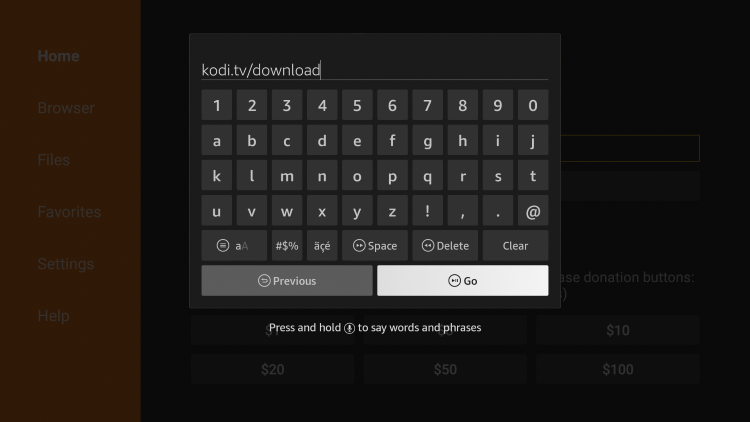
7. Scroll down and click the Android icon.
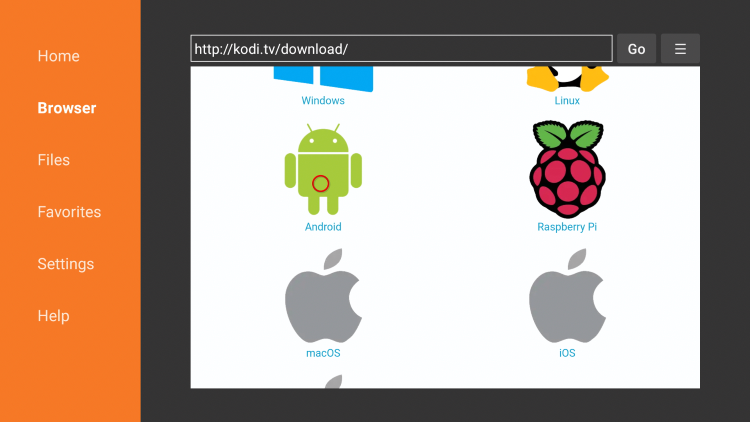
8. Next click the ARMV7A (32BIT) file. This is always pointing to the most updated version of Kodi.
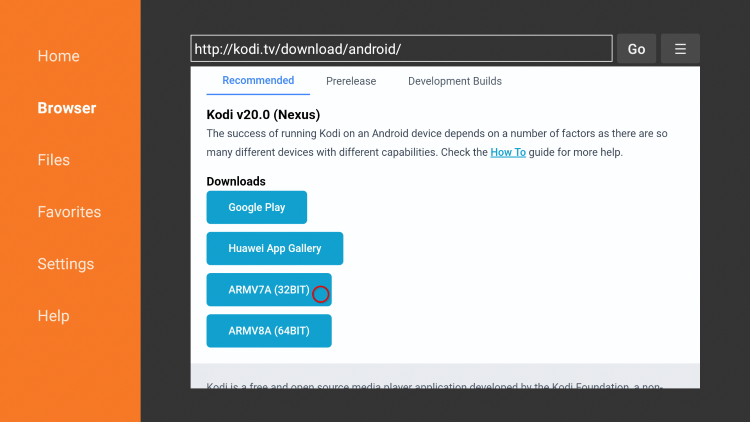
9. Wait for the file to download.
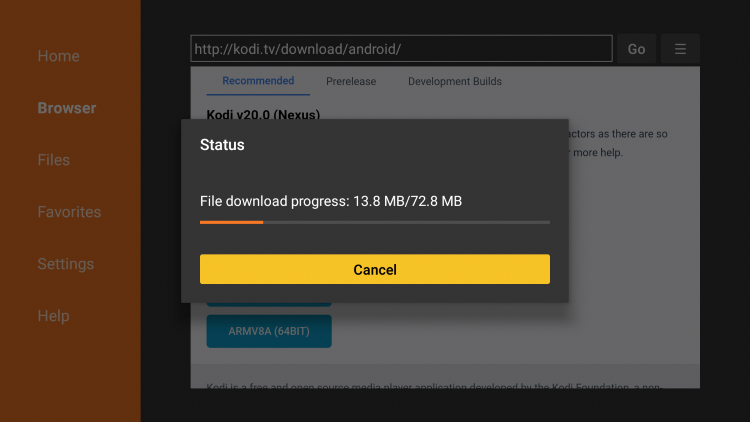
10. Click Install.
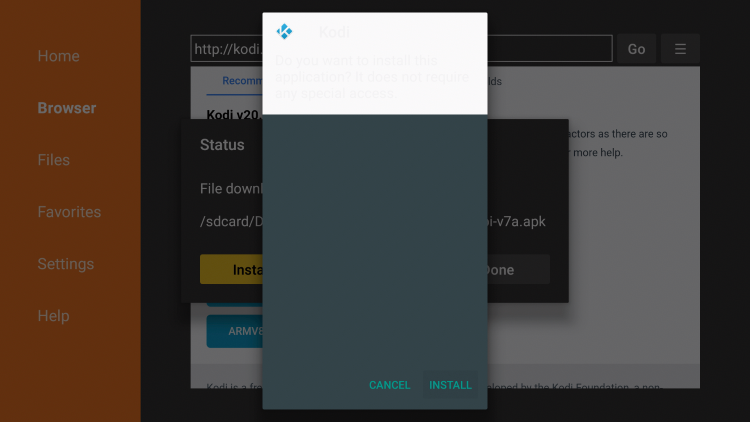
11. Click Open or Done.
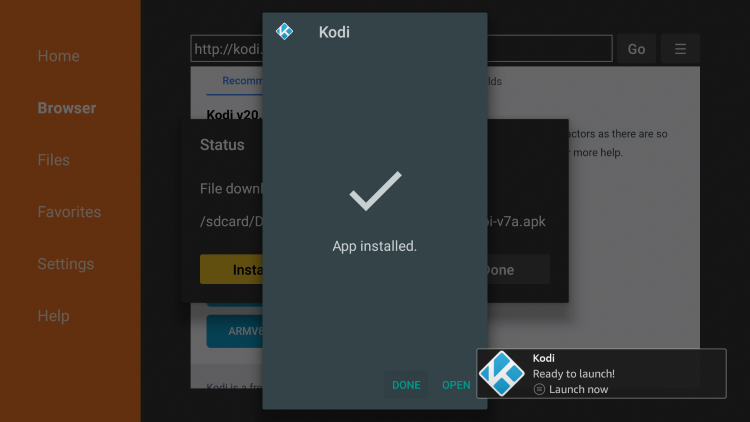
12. When Kodi launches on your Firestick/Fire TV click continue.
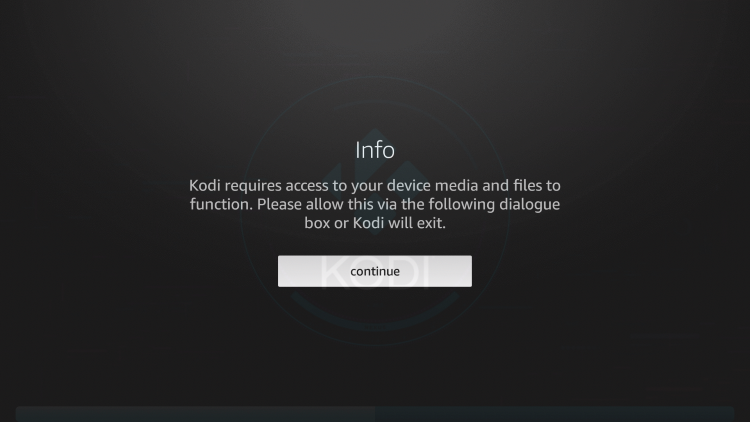
13. Click Allow.
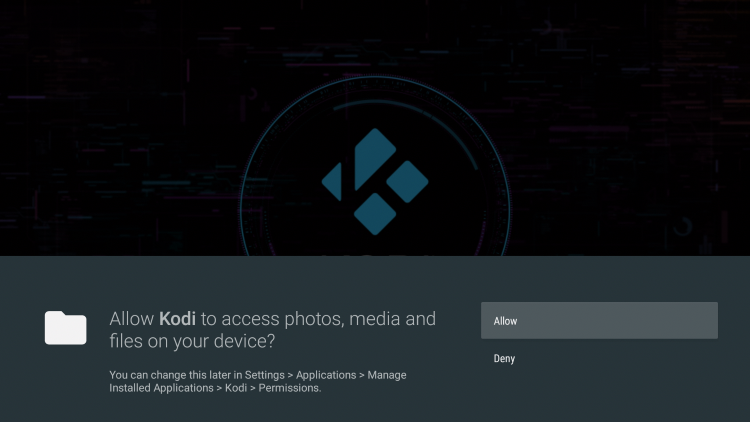
14. Wait a few seconds for Kodi to load.
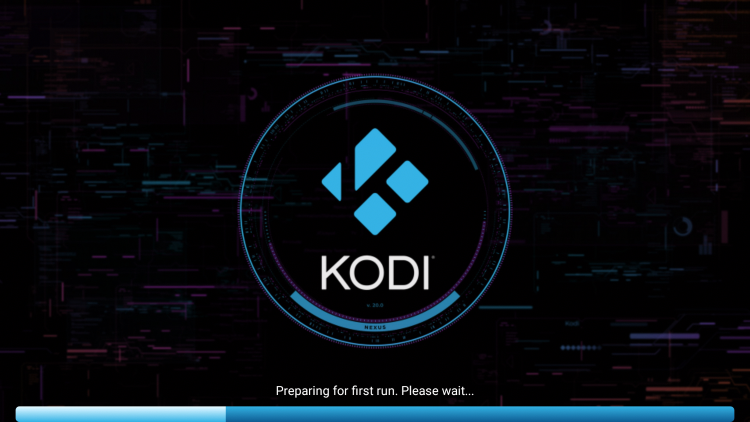
15. That’s it! You have updated Kodi on your Firestick/Fire TV.
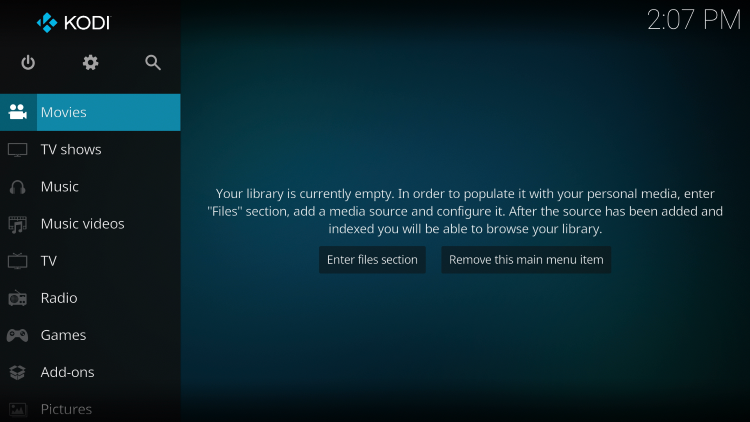
Continue reading below for more details on Kodi and how to supercharge your device.
Updating Kodi on Firestick – What’s Next?
After you have updated Kodi on your Firestick or Fire TV device to the latest version, you may be wondering what’s next.
Whether it’s live TV or VOD content you may be interested in, we suggest viewing our other popular Kodi guides below.
Is Kodi Legal?
Kodi by itself is not illegal. Installing and updating Kodi is 100% legal as long as you are using it in a legal manner.
This open-source software is primarily used for storing media files such as photos, videos, and more.
Plus there are several 100% legal and verified Kodi addons to install on any device that can be found on Kodi’s official website.
Popular official Kodi addons include HBO Max, YouTube, Pluto TV, XUMO, Crackle, Fox News, CNN, Locast, CONtv, DAZN, Tubi TV, and several others.
In other words, Kodi is an open-source platform and it strictly does nothing on its own. This is similar to YouTube, GitHub, uTorrent, and other popular software.
Overall, we hope this guide helped you update Kodi on your Firestick or Fire TV device!
Frequently Asked Questions
Should You Update Kodi?
When it comes to updating Kodi on a Firestick or Fire TV device this depends on your situation. If your current Kodi setup is working great, don’t bother updating. If you are having issues with Kodi on your device, we suggest updating it.
What is the Most Recent Version of Kodi?
As of this writing, the most stable release is Kodi 20 Nexus.
How do You Update Kodi on Firestick?
You can update Kodi on Firestick to the latest version by using the Downloader App.
How do You Update Kodi on Android?
You can update Kodi on Android TV boxes, phones, or tablets by using the Downloader App.
Can You Update Kodi Without Losing Data?
Yes, using this guide to update Kodi will ensure you don’t lose your favorite add-ons and configured settings.
Is Updating Kodi Legal?
Yes. The process of updating Kodi is 100% legal. However, there are some 3rd party addons and repositories that may be illegal. If installing any add-ons be sure to only use official add-ons from Kodi’s website.

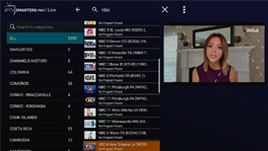
I am making an enquiry about xciptv player I installed successfuly 2 weeks ago but i cannot getthe xciptv player url or any other information I need to operate this player, I am 79 and not that boned up on these matters, please help me