The following IPTV Wire Quick Links resource will allow you to install the most popular streaming apps, IPTV players, tools, and more in seconds.
Our Quick Links page works with any Android-powered device, including the Amazon Firestick, Fire TV, Android TV Boxes, NVIDIA Shield, IPTV Boxes, and Android phones or tablets.
Below is a video and a screenshot tutorial to access our Quick Links page. We suggest following the directions step-by-step.
Important Note – If you already have the Downloader App installed on your device, you can enter the following code in the URL box: 298344
IPTV Wire Quick Links – Video Guide
Save Big with Surfshark VPN + 2 Free Months
Legal Disclaimer: All of the apps available on this page do not distribute copyrighted content. There are legal uses for every app in this list. The end-user shall be solely responsible for media accessed through any device, app, addon, or service mentioned on our Website. If you decide to use unverified streaming apps/sites, a VPN is strongly recommended for your protection.
IPTV Wire Quick Links – Screenshot Tutorial
The following process is for those using the Amazon Firestick, Fire TV, Fire TV Cube, or any Fire TV device.
Note – If you are using an Android TV device, you can find the Downloader App in the Google Play Store.
1. From the home screen of your device, hover over the Find option.
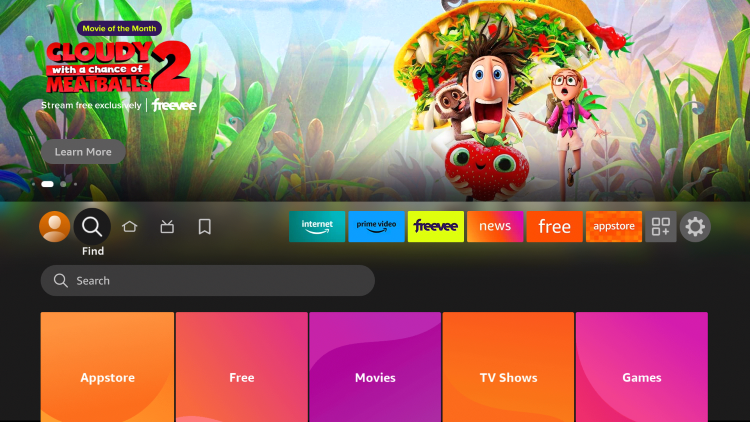
2. Click Search.
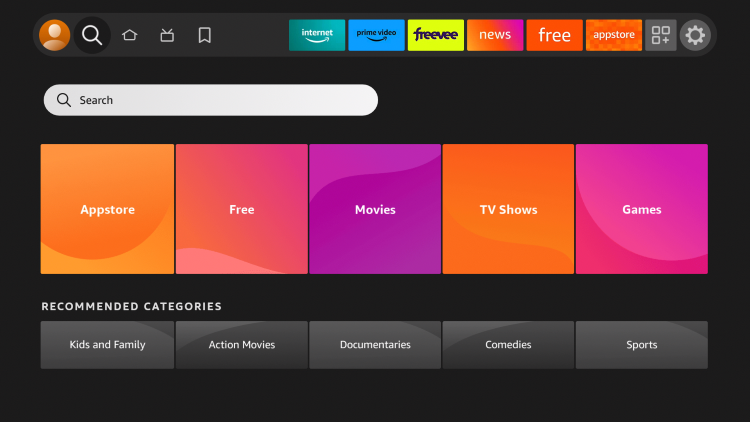
3. Search for and select Downloader.
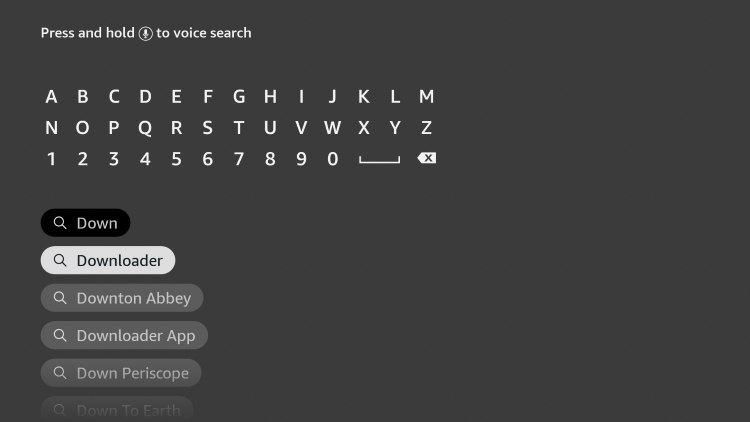
4. Choose the Downloader app.
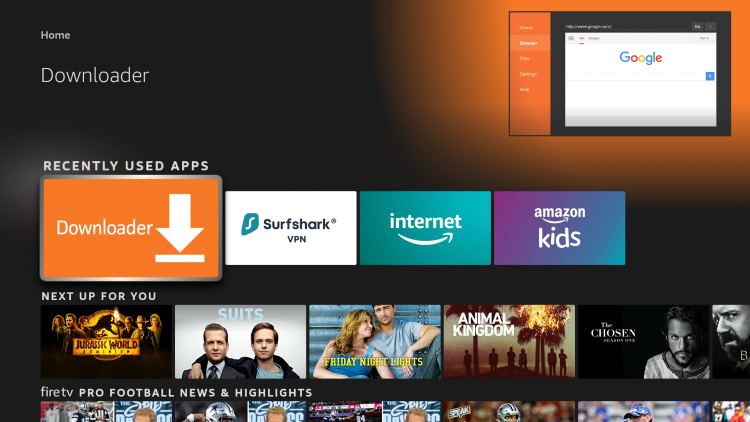
5. Click Download.
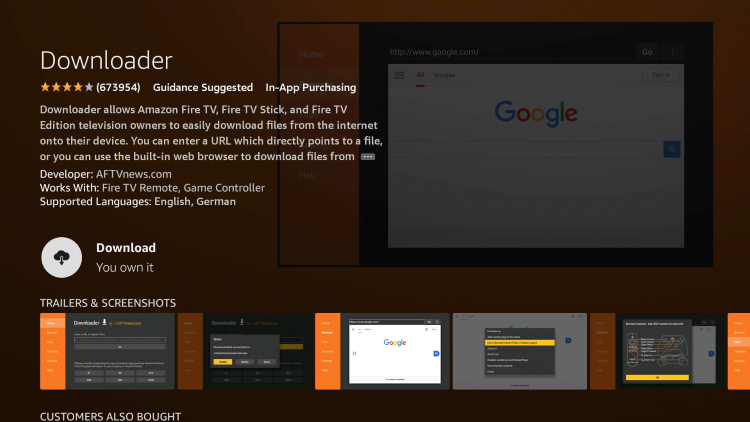
6. Wait for the app to install and don’t click Open. Click the home button on your remote to return back to the home screen.
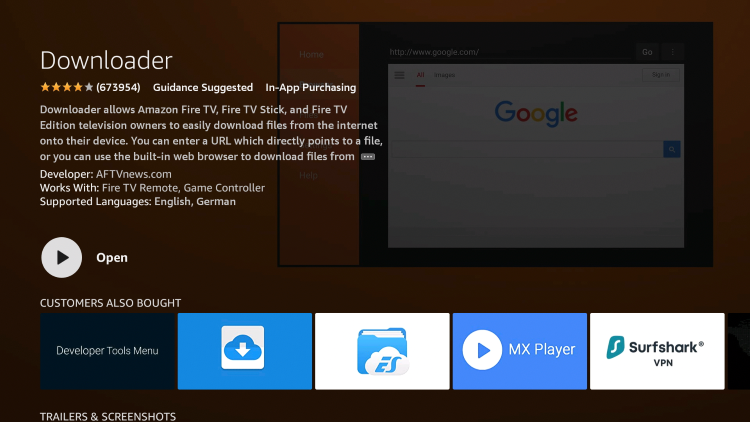
7. Once back on the home screen, hover over the Settings icon and click My Fire TV.
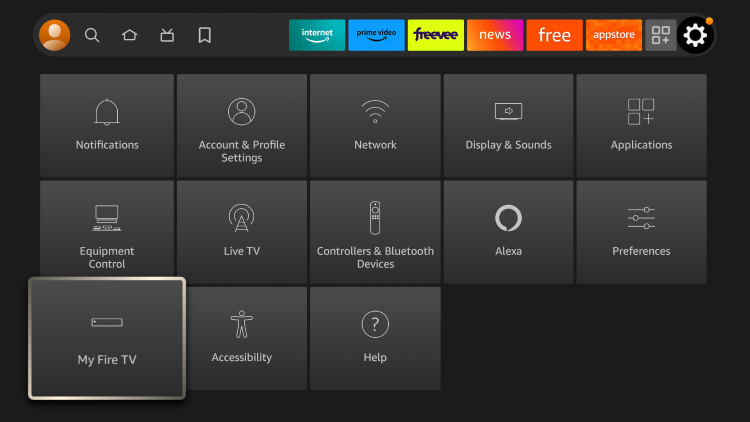
8. Choose Developer options.
IMPORTANT: Please see the notes below if you don’t see Developer Options on your screen.
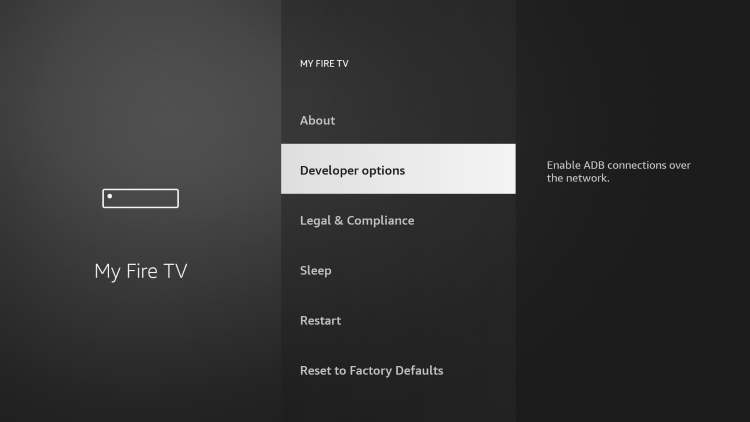
9. Click Apps from Unknown Sources.
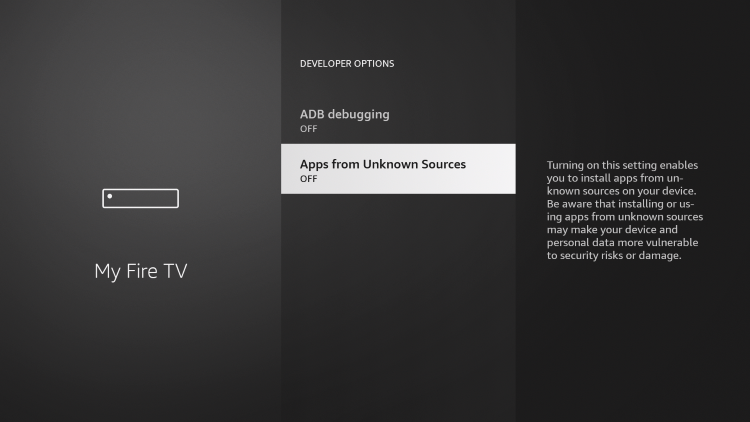
10. Click Turn On.
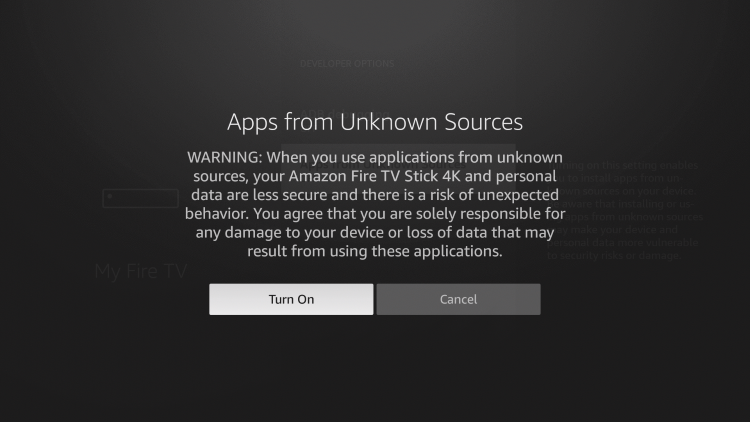
11. Return back to your home screen and launch the Downloader App.
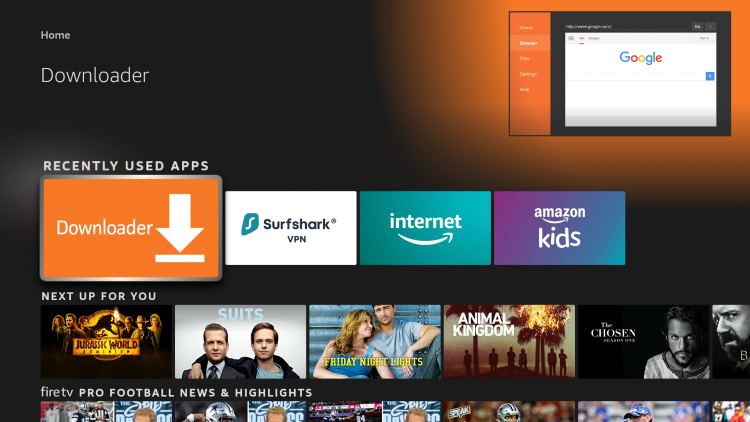
12. When first launching the Downloader App click Allow.
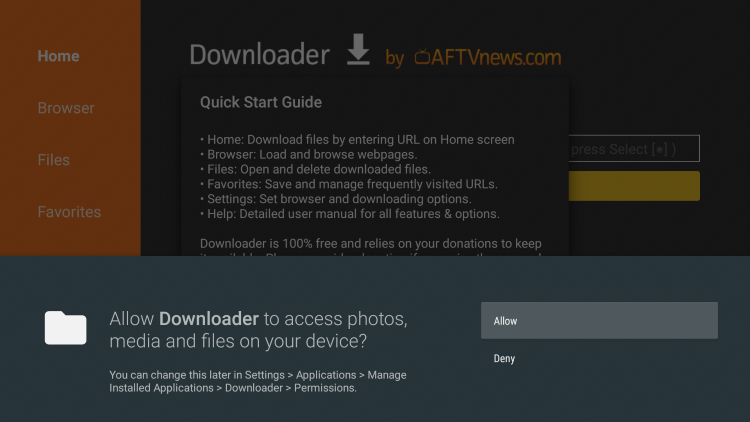
13. Click OK when you see this message.
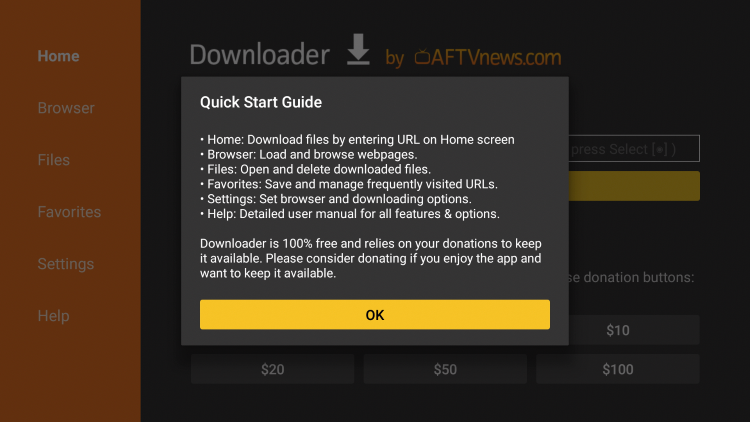
14. Then click the URL box.
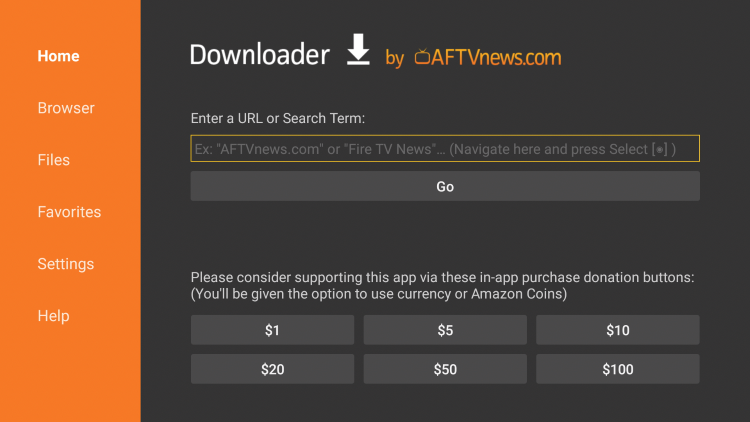
15. Enter the following code – 298344 and click Go.
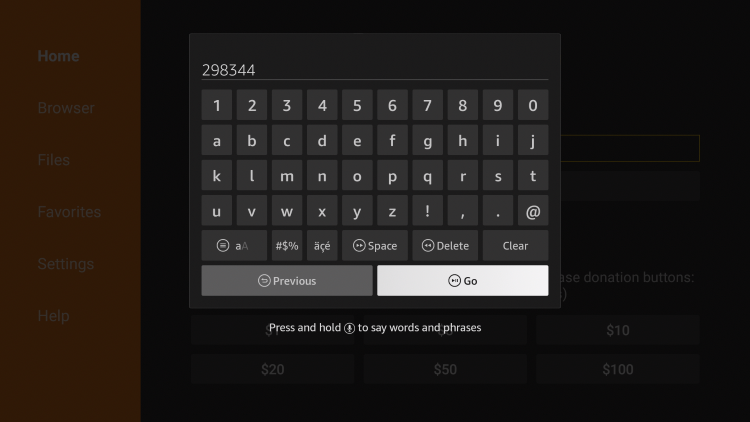
16. Wait a few seconds for the IPTV Wire Quick Links page to load.
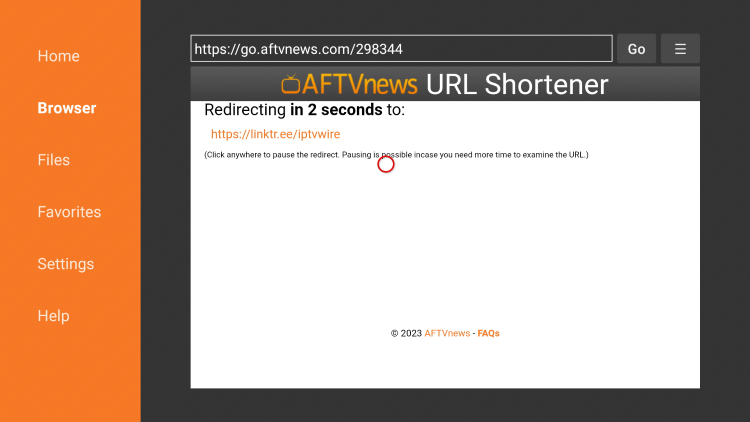
17. Click “x” to close the Cookie Preferences box.
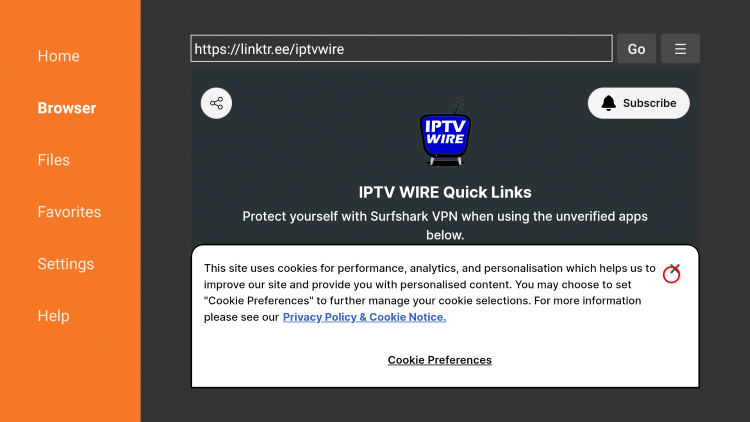
18. We suggest adding our Quick Links page to your Favorites. To do so, click the hamburger icon in the top right menu.
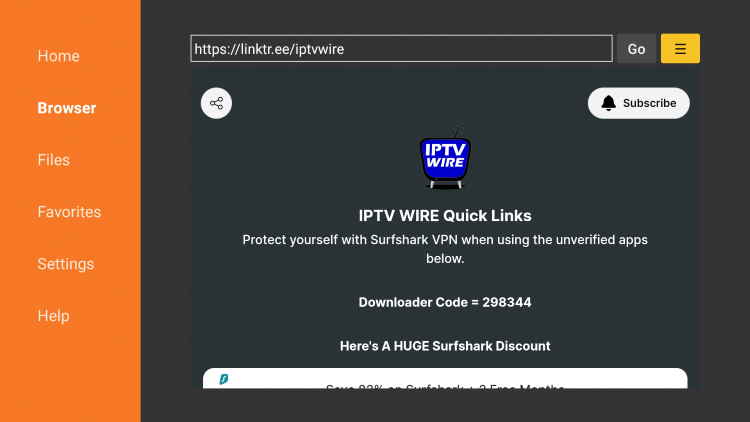
19. Then click Add current page to favorites.
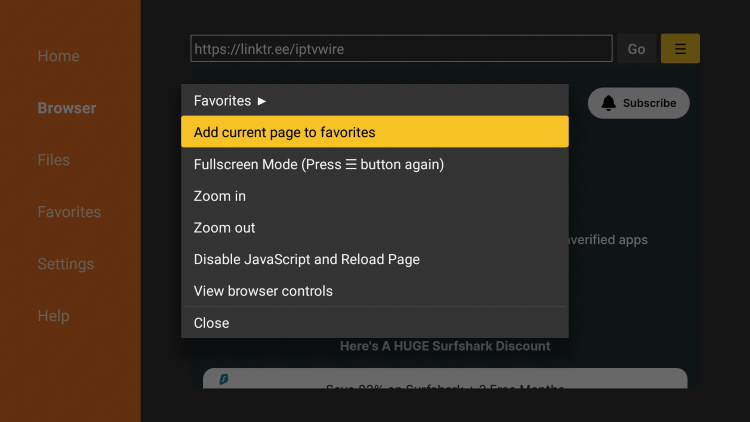
20. Click Save.
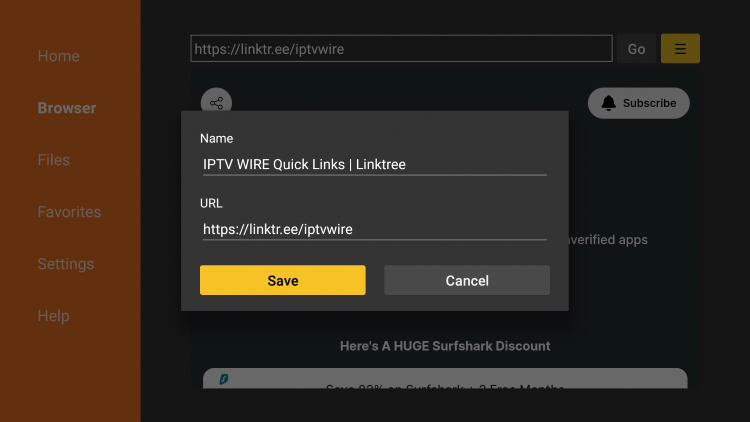
21. Our IPTV Wire Quick Links resource provides the most popular streaming apps, IPTV players, and tools.
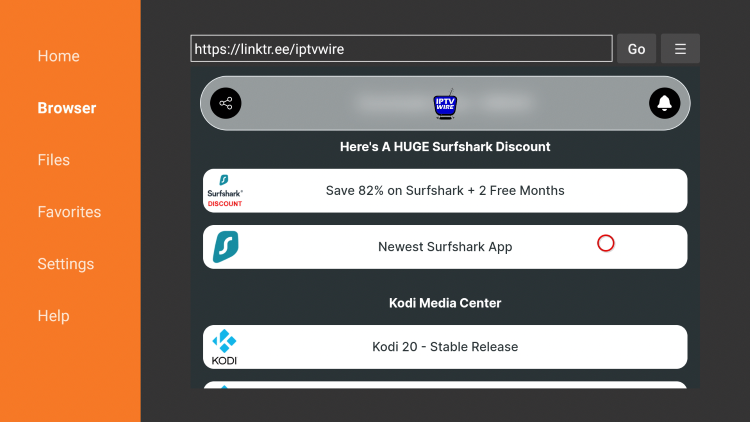
22. To install apps, simply hover over the app you want to install and click the OK button on your remote.
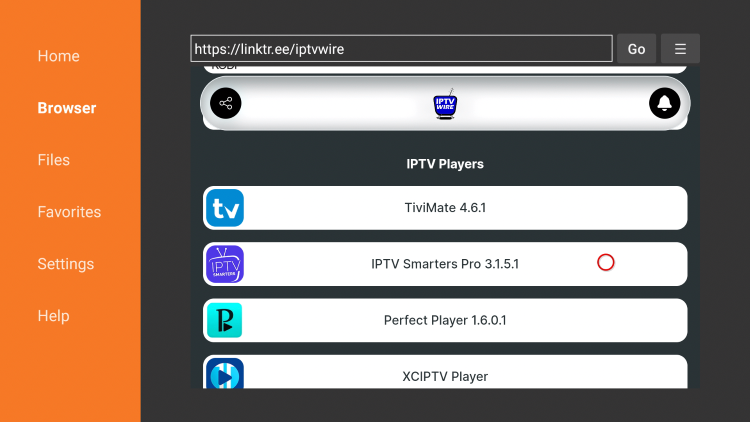
23. Wait a few seconds for the app to download.
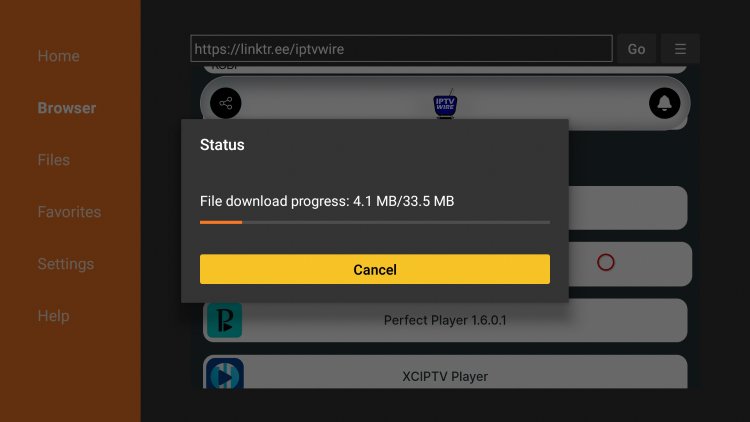
24. Click Install.
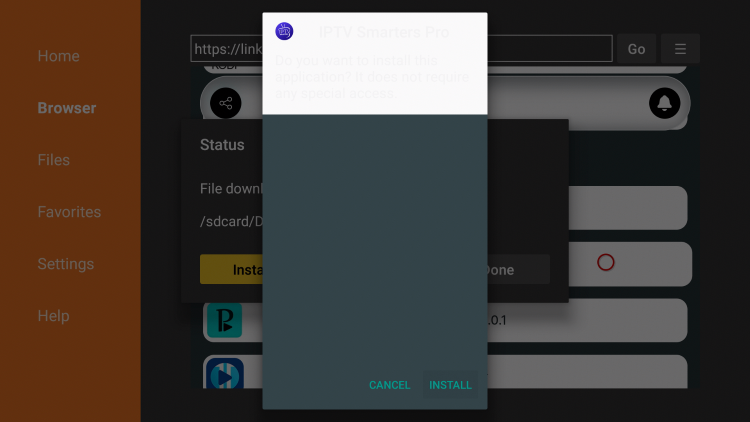
25. Once the installation is complete click Done.
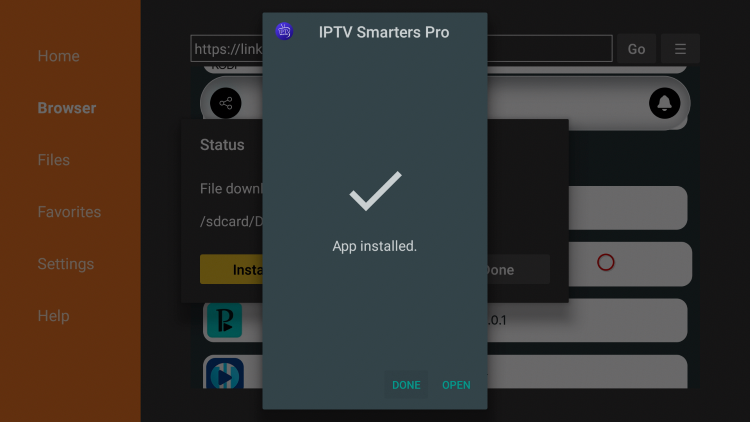
26. Click Delete to delete the installation file.
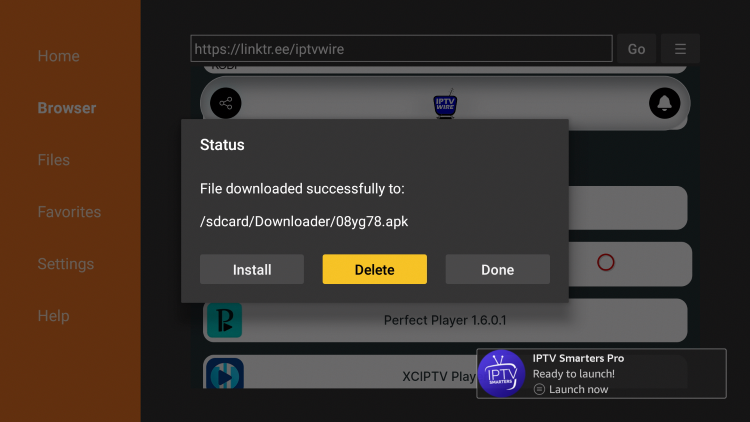
27. Click Delete again.
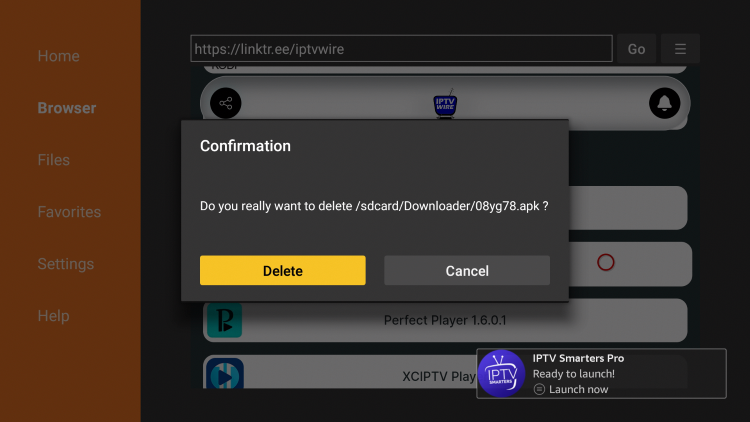
28. That’s it! You can launch any application from your device’s home screen.

Developer Options Missing
If Developer Options is missing for you within the My Fire TV settings, follow the instructions below to enable this.
1. Click My Fire TV.
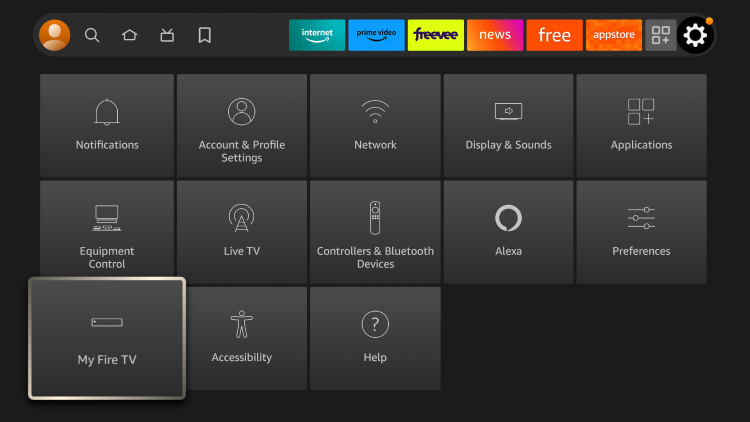
2. Click About.
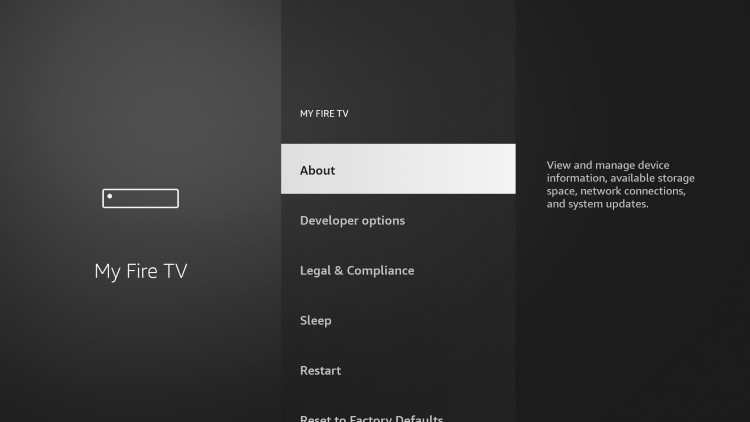
3. Hover over Fire TV Stick and click the OK button on your remote 7 times to become a developer.
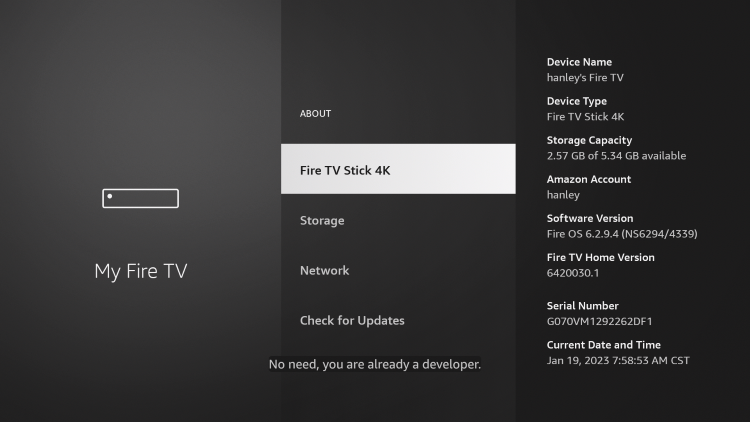
4. Click the back button on your remote and you will notice Developer Options is now showing within My Fire TV.
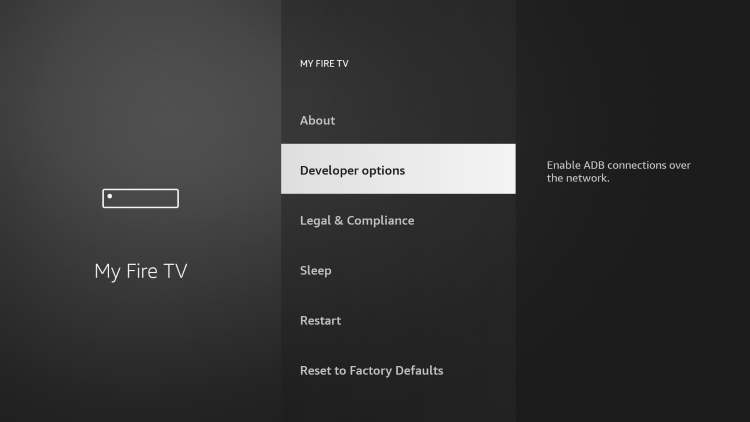
FAQs
Q. Why do some free streaming apps not work?
A. Keep in mind that free streaming apps won’t be 100% reliable. They can often buffer and do not offer the amount of content as paid streaming services.
See our Best IPTV Services list for paid subscriptions that will provide a better experience.
Q. Are these apps legal to install?
A. Since some apps aren’t available for installation through the Amazon App Store or Google Play Store, It’s difficult to determine whether an application carries the proper licensing. However, there are legal uses for every app in this list.
Also, ensure that you activate your VPN prior to streaming any content.
Q. Should I use a VPN when using these streaming apps?
A. Yes, the fact that the app isn’t available in Amazon App Store or Google Play can be a warning sign plus we have no clue where content is broadcasted from.
Q. How do I properly install and setup Surfshark VPN
A. Refer to this setup tutorial – How to Install Best VPN for IPTV
