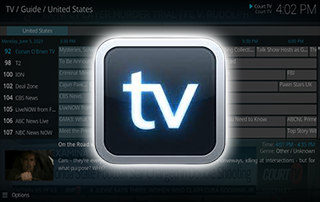
This guide shows how to install Kodi IPTV on Firestick, Android, and any device.
Installing IPTV on Kodi is a great way to watch your favorite channels through an M3U playlist.
How to Install Kodi IPTV – Video Guide
💥 Get Surfshark VPN With Huge Discount
There are three different ways to install Kodi IPTV:
- Simple PVR Client
- Kodi Live TV Addons
- Kodi Live TV Builds
Since the Simple PVR Client is a verified add-on we suggest using this method for watching IPTV on Kodi.

You can use the Simple PVR IPTV Client to upload any M3U playlist you prefer on Kodi.
This includes M3U playlists for IPTV services, free IPTV apps, and any provider that offers an M3U URL.
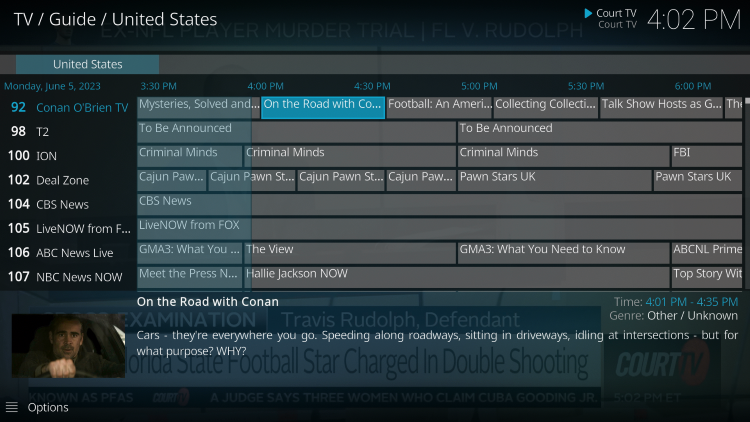
For those unfamiliar with Kodi, this is one of the most popular applications among cord-cutters using the Amazon Firestick/Fire TV and Android devices.
In order to watch IPTV on Kodi, you must first install the Kodi application on your streaming device. See our Kodi tutorials below for more information.
IMPORTANT We strongly recommend using a VPN with Kodi. Check out the link below for more information.
How to Install Kodi IPTV (Screenshot Guide)
Follow the step-by-step guide below for installing the Simple PVR IPTV Client on Kodi.
LEGAL DISCLAIMER: IPTV WIRE does not own or operate any IPTV service or streaming application. We do not host or distribute any applications. We do not verify whether IPTV services or app developers carry the proper licensing. The end-user shall be solely responsible for media accessed through any device, app, addon, or service mentioned on our Website.
For 100% legal IPTV service, IPTV WIRE recommends Vidgo.
1. Launch Kodi and click the Settings icon.

2. Click Add-ons.
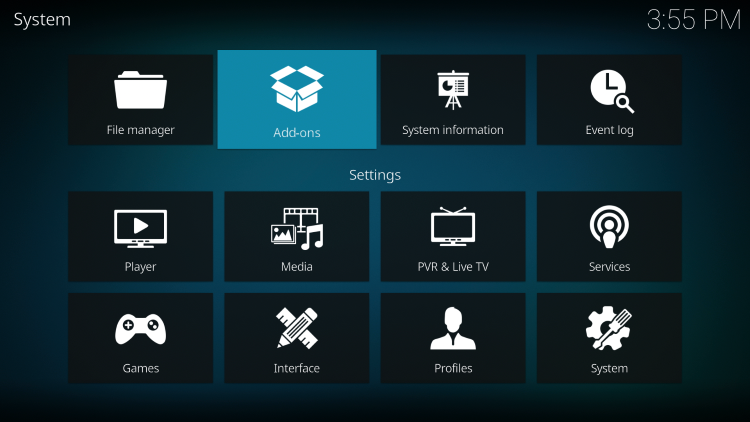
3. Click Install from repository.
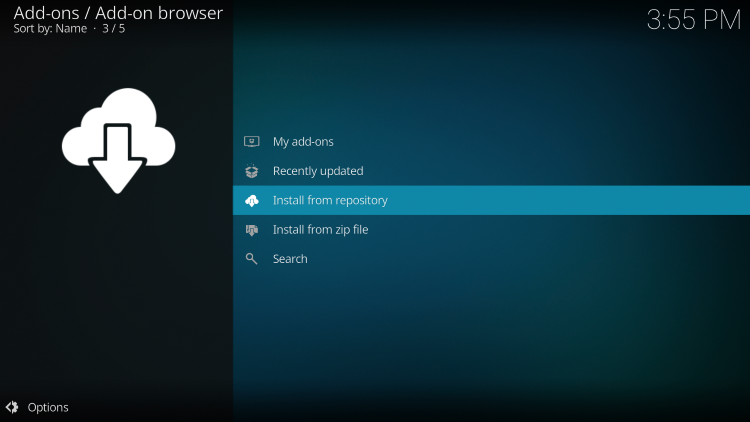
4. Scroll down and click PVR clients.
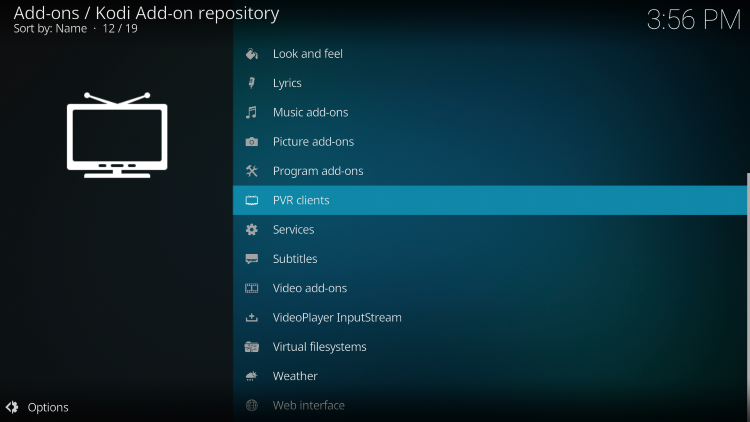
5. Scroll down and select IPTV Simple Client.
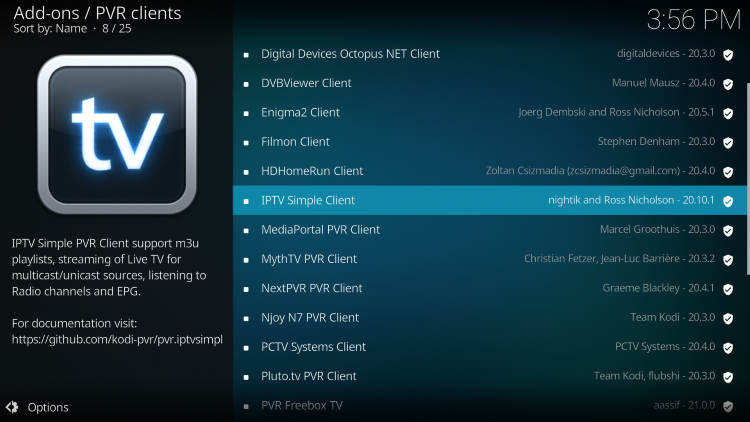
Your online activity is tracked by your Internet Service Provider, app/addon devs, and government through your identifying IP address.
Stream anonymously by using Surfshark VPN.
Surfshark will encrypt your connection to the Internet and mask your IP address and location so you will become anonymous.
Your Current Identifying IP Address: 35.215.173.94
SAVE 82% + GET 2 FREE MONTHS
Surfshark backs their service with a 30-day money back guarantee.
Surfshark allows you to use your account on unlimited Internet-connected devices
6. Click Install.
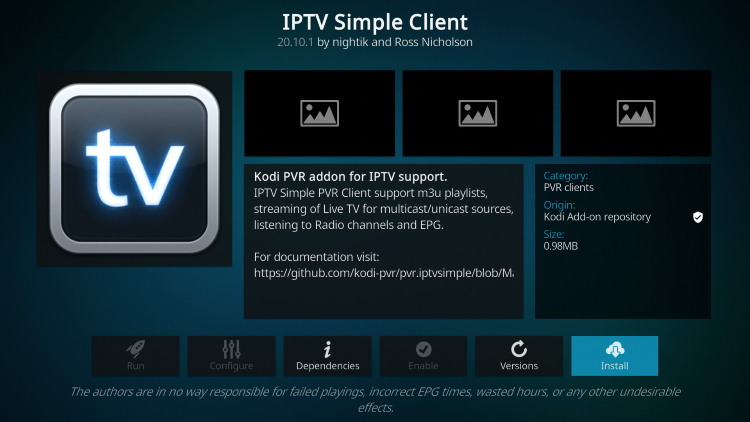
7. Click OK.
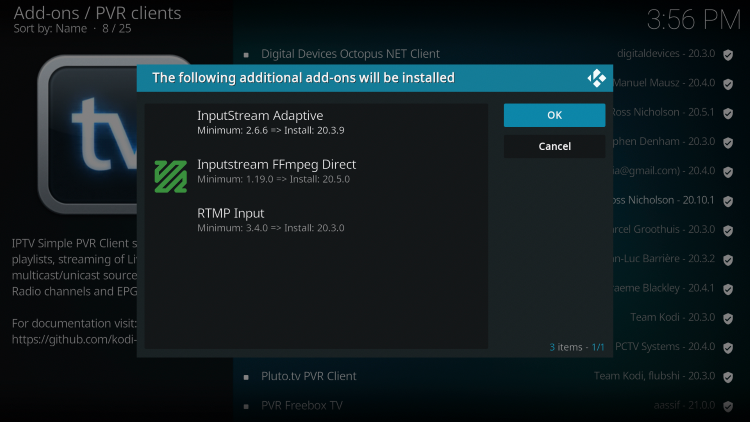
8. Wait a minute or two until the IPTV Simple Client Add-on installed message appears.
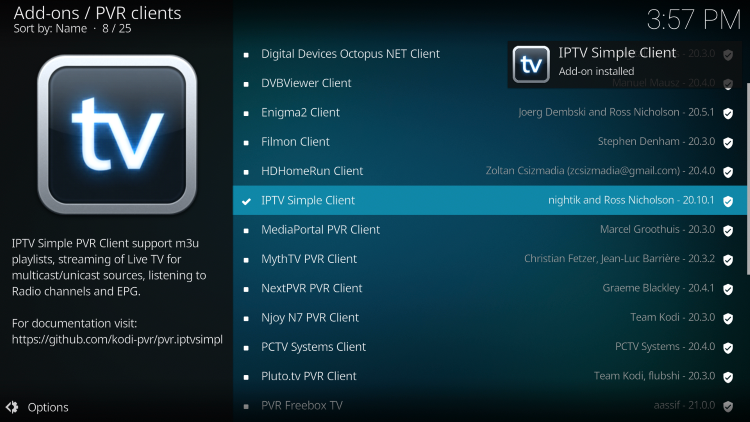
9. Then click the IPTV Simple Client.
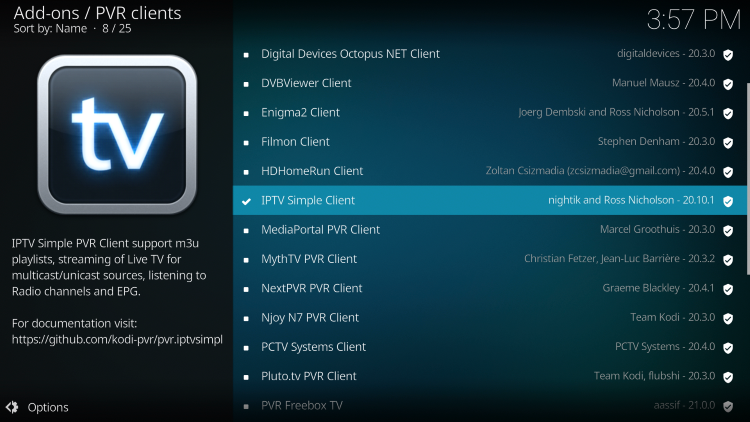
10. Click Configure.
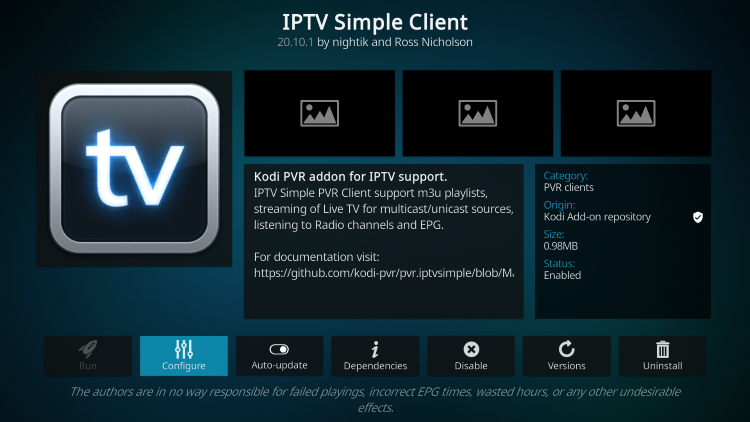
11. Click Add add-on configuration.
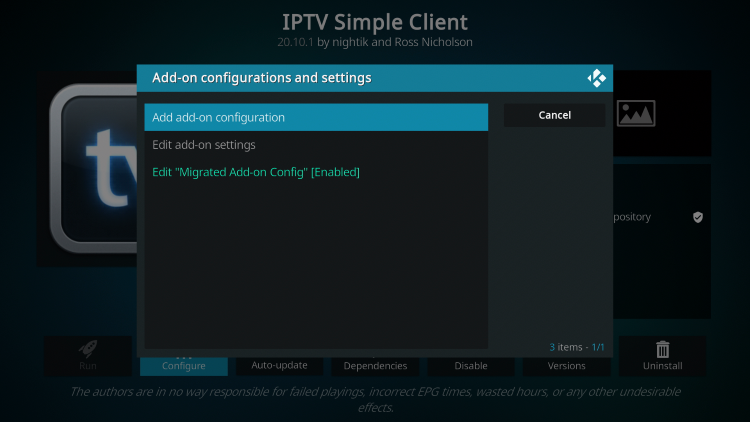
12. Hover over General on the left-hand side. Then scroll down and select M3U playlist URL under the General heading.
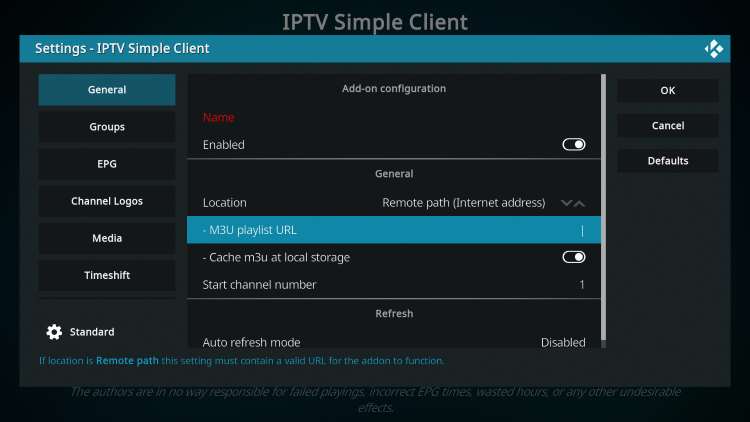
13. Enter any M3U playlist you prefer. In this example, we are using the free M3U from Samsung TV Plus.
Enter the following URL – https://i.mjh.nz/SamsungTVPlus/all.m3u8 and click OK.
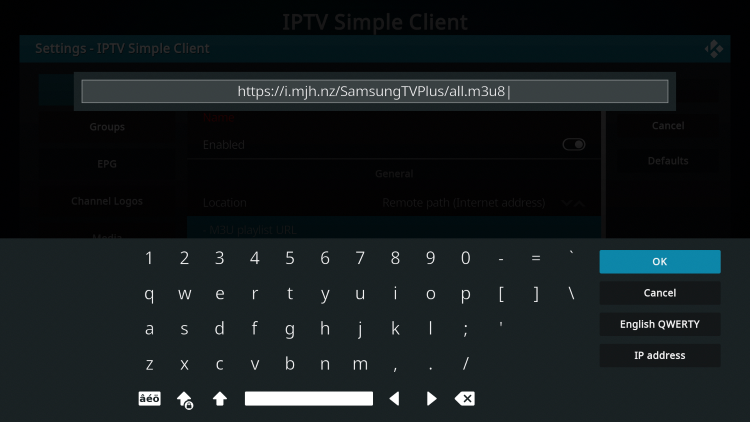
14. You should notice your M3U URL is now visible. Click OK.
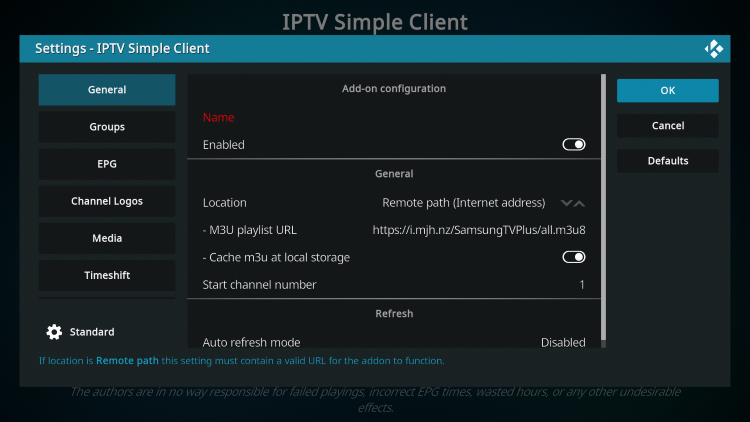
15. You will then want to Force stop the Kodi application on your device.
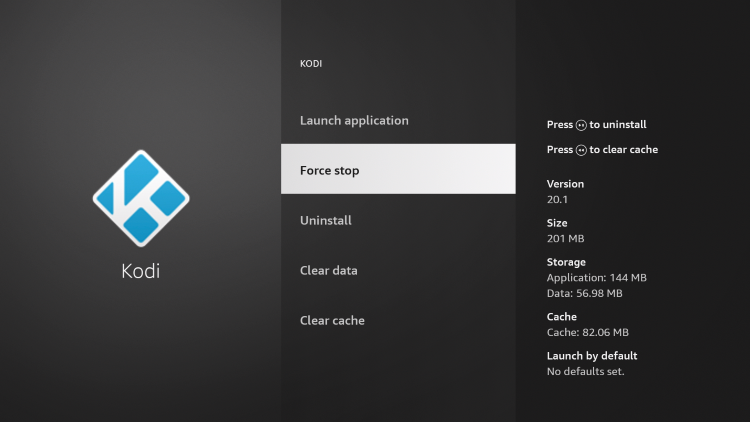
16. Then click Launch application.
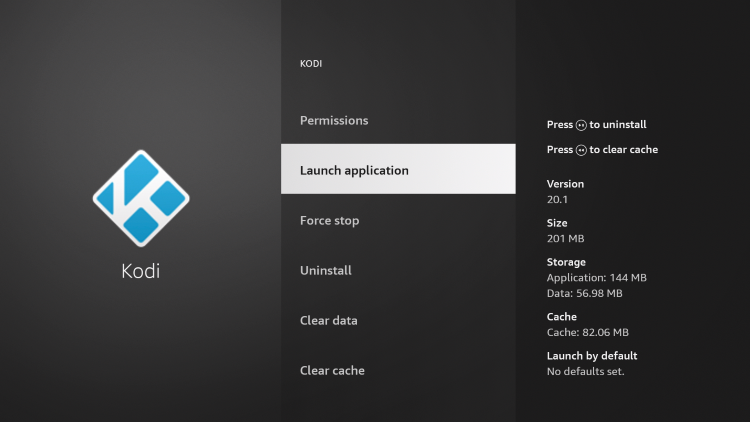
17. When launching Kodi again you will notice in the top right that your M3U playlist is loading channels into the IPTV Simple Client.
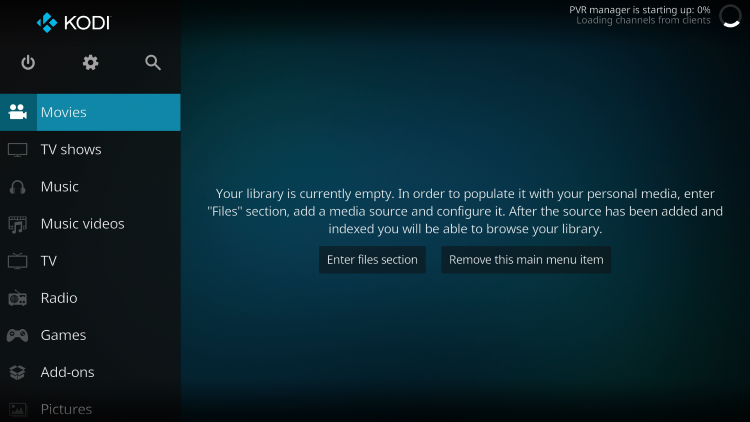
18. Then hover over TV on the left menu.
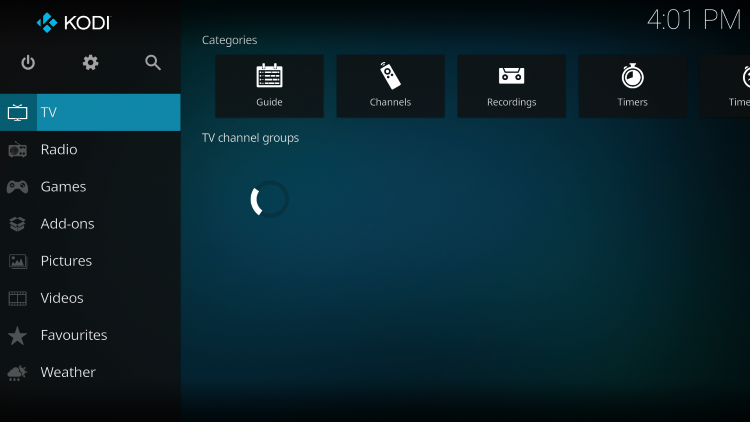
19. Select Channels under. Categories.
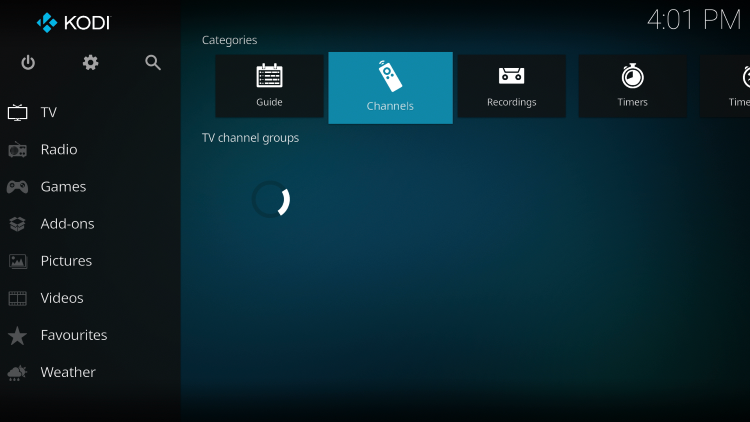
20. You will now see the list of channels start to populate in Kodi.
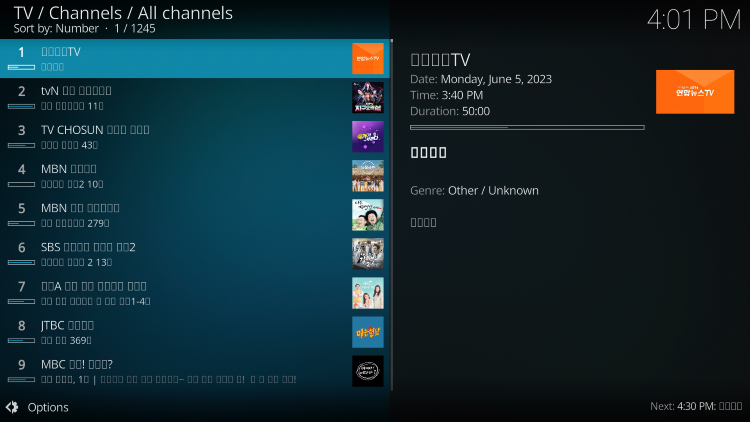
21. Select any channel you prefer and after a few seconds it will start to play.
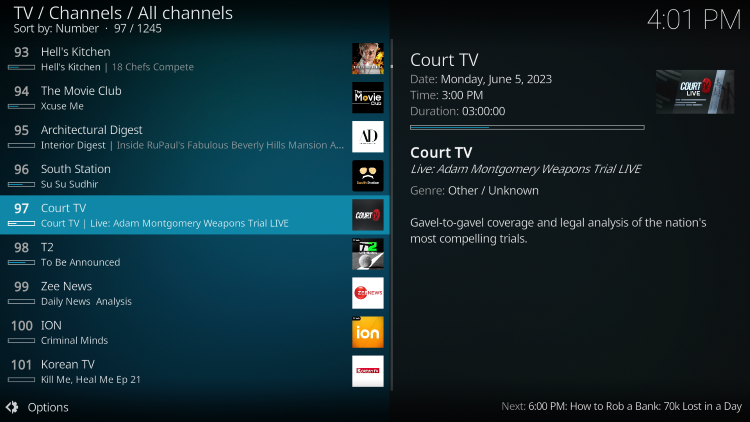
22. You are now watching IPTV on Kodi.
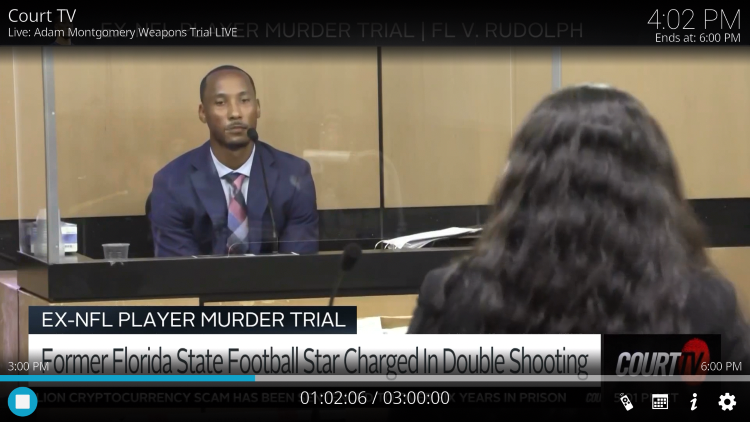
23. If you click the back button on your remote, you will notice the IPTV Simple Client automatically groups the channels by category.
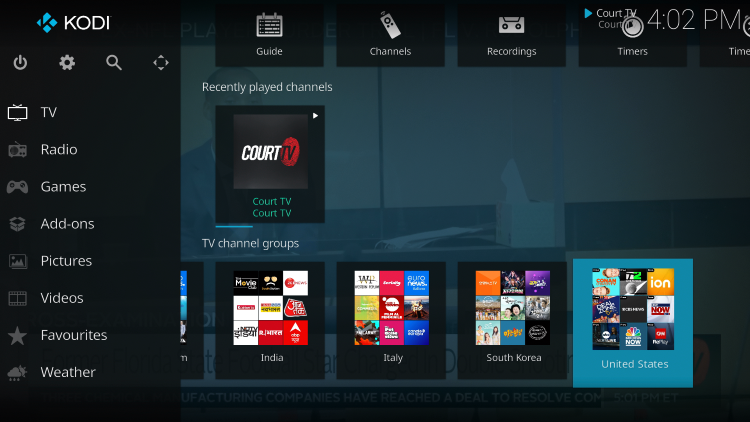
24. Lastly, to access the electronic program guide (EPG) click Guide under Categories on the top.
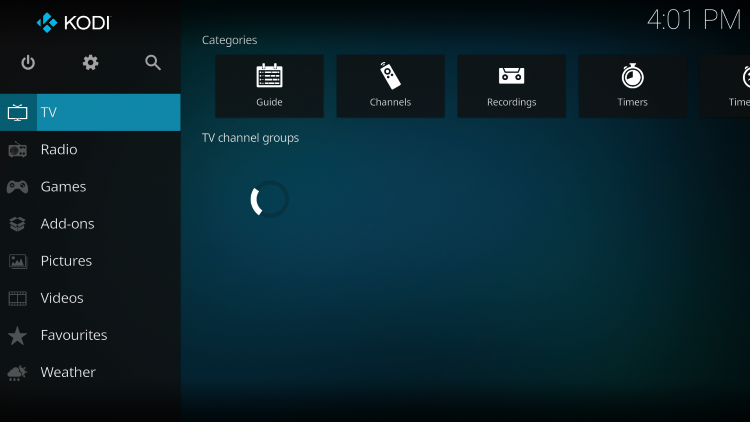
25. That’s it! You have successfully installed Kodi IPTV by using the PVR Simple Client.
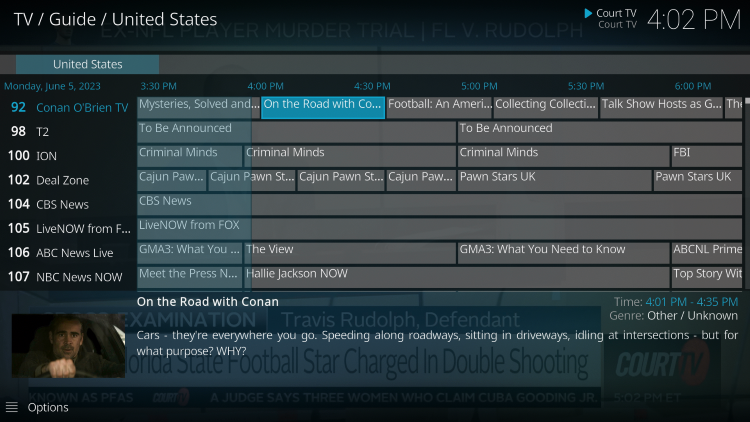
How to Install Kodi IPTV (Live TV Builds)
In addition to installing the PVR Simple Client, users can install Kodi builds.
A Kodi build is an all-in-one program filled with various add-ons and repositories that will give you a unique Kodi experience.
Below you will find the best Kodi builds for streaming IPTV on your preferred Kodi device.
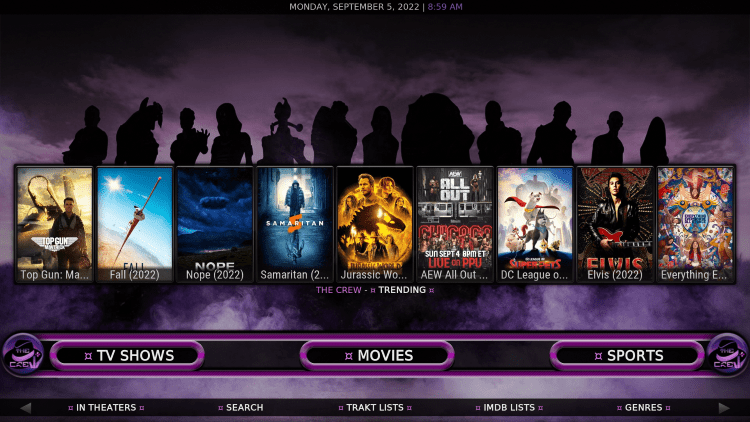
Crewnique
CrewNique is a popular build within The Crew Repository loaded with live TV content and more.
The CrewNique build has categories that include Movies, TV Shows, IPTV, Sports, Favorites, Settings, and more.
Repository URL: https://team-crew.github.io
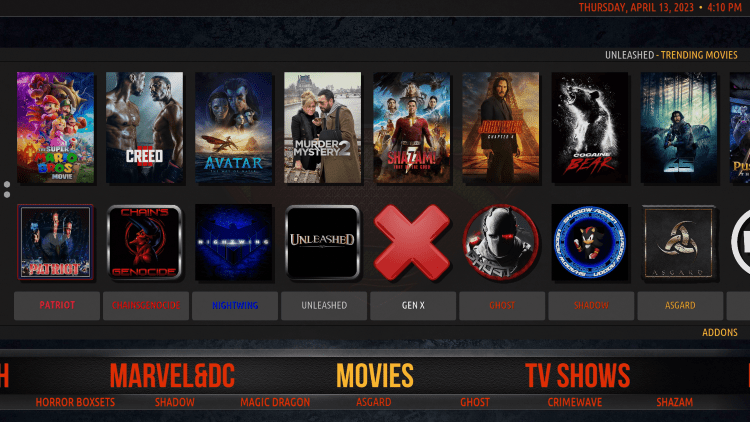
Superman
Superman is an awesome build located in the CMan’s Repository.
The categories within the Superman build include Movies, TV Shows, Live, Sports, Addons, Settings, Power, and more.
Repository URL: http://cmanbuilds.com/repo
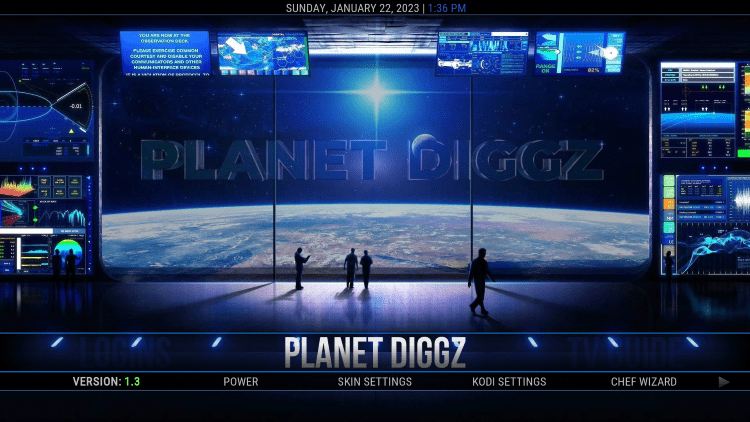
Planet Diggz
Planet Diggz is a new Kodi build that was designed specifically to work for Kodi 20 Nexus.
Categories offered by Planet Diggz include Movies, TV Shows, TV Guide, Sports, Addons, Xenon, Arcade, FenFlix, Settings, System, and so much more.
Repository URL: https://diggz1.me/diggzrepo
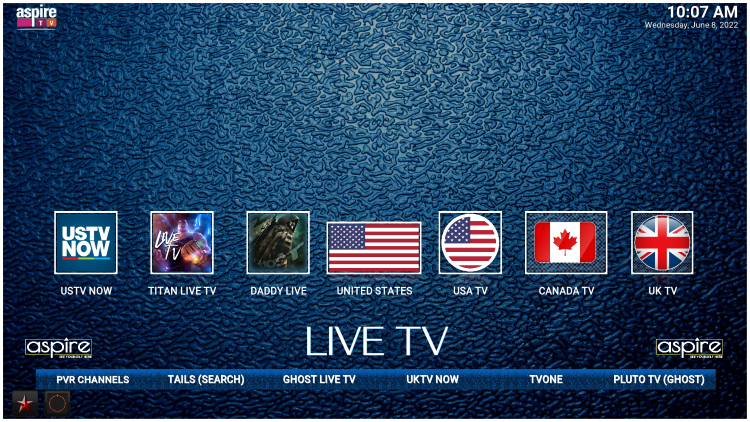
Aspire
The Aspire Kodi build is located in the Doomzday repository which is packed with content.
Categories within Aspire consist of Live TV, Sports, Movies, 1-Clicks, Settings, Addons, and more.
Repository URL: https://doomzdayteam.github.io/doomzday
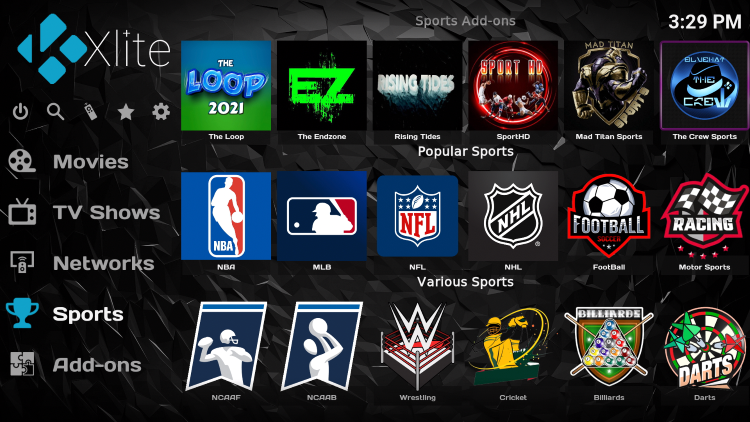
Xlite
Xlite is a premium Kodi build that makes a great addition to our list! This can be installed within the 709 Repository.
Categories provided by the Xlite build include Movies, TV Shows, Networks, Sports, and Add-ons.
Repository URL: https://zaxxon709.github.io/repo
How to Install Kodi IPTV (Live TV Addons)
Another way to watch IPTV on Kodi is with Kodi Live TV Addons and Sports Addons.

DaddyLive
DaddyLive is a great Kodi add-on for IPTV that can be installed through The Crew Repository.
This add-on features thousands of live channels and sports streams. The categories provided by DaddyLive include Live TV and Live Sports.

The Crew
The Crew is one of the most popular Kodi add-ons that has been used by thousands of cord-cutters for watching live TV, movies, TV shows, and more.
This add-on is in The Crew Repository and its categories include IPTV, Movies, TV Shows, Sports, 1 Clicks, Radio, Comedy, Kids, Tools, and many more.

Mad Titan Sports
Mad Titan Sports is another popular Kodi add-on for watching IPTV and especially live sports. This is located within the Magnetic Repository.
The categories provided by Mad Titan Sports include Football, Basketball, PPV, Baseball, Wrestling Events, Soccer, and more.

The TV App
The TV App is a popular live TV streaming site that is now made available as a Kodi add-on.
This add-on is located inside the G-Live Repository and provides categories that include Live TV, USA, UK, Sports, Entertainment, News, and more.

The Loop
The Loop is an addon located within the Loop Repository that features channels, sports, and more for watching live channels.
Categories within The Loop consist of Today’s Schedule, 24/7 Zone, Fight Zone, Fan Zone, Score Zone, and many more.

SportHD
SportHD is a quality Kodi add-on located within the Bugatsinho Repository that features live sports, replays, and more.
The categories within SportHD include Football, Basketball, Baseball, Wrestling, Hockey, and other sports.
Is Kodi IPTV Legal?
It’s impossible for IPTV Wire to determine whether unverified Kodi IPTV add-ons and builds hold the proper licensing.
If and when an add-on or build is deemed illegal, we notify our users immediately and update reports on our website to reflect that information.
In conclusion, the end-user is responsible for all content accessed through Kodi IPTV add-ons and builds.
For 100% legal and verified IPTV providers, see our resource guide below:
For more information on the legality of IPTV, see our popular guide below.
Is IPTV Legal? Read Before Streaming
Overall, if you are looking for the best options to watch Kodi IPTV, give these methods a try today!
Frequently Asked Questions
What is Kodi IPTV?
Kodi IPTV is a way to stream live television programming via the Internet. It involves using the Kodi media player, a free and open-source media player software application, with an IPTV (Internet Protocol Television) add-on. This setup allows users to access and watch numerous TV channels from around the globe without a traditional TV setup.
How can I install an IPTV add-on on Kodi?
To install an IPTV add-on on Kodi, you need to go to the “System” menu, choose “File Manager,” and then click on “Add Source.” You’ll enter the URL of the add-on you want to install, then give it a name. After that, go back to the “System” menu, choose “Add-ons,” then “Install from zip file.” Select the name you gave your add-on source, install the zip file, and you’ll be able to use the add-on.
Is it legal to use IPTV on Kodi?
The legality of IPTV depends on the content being streamed and the local copyright laws where you reside. The Kodi software itself is perfectly legal. However, some IPTV services may offer access to copyrighted content without the proper licensing or permissions, which is illegal in many jurisdictions. Always ensure that any IPTV service you use is legal and respects copyright laws.
Why is my Kodi IPTV buffering?
Kodi IPTV can buffer for several reasons. It could be due to your internet connection, the IPTV service server, or your device’s processing power. Try checking your internet speed first, as streaming video content requires a stable and fast connection. If your device is low on memory or processing power, consider closing unused apps or upgrading your hardware.
Can I record live TV using Kodi IPTV?
Yes, you can record live TV with Kodi IPTV. However, the process requires additional setup and might need extra add-ons or a PVR (Personal Video Recorder) backend setup. The specific steps can vary depending on the IPTV service and the device you are using, so you might need to check the instructions provided by your IPTV service or Kodi’s official forums.

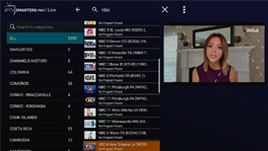
the tv app not working.
Simple and easy instructions of how to simply and easily update Kodi with a decent new build. Thanks!!
Can I get the South Africa DSTV channel on Kodi