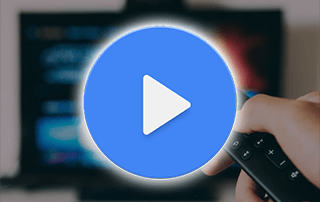
The following guide shows how to install MX Player Pro on Firestick and Android devices for buffer-free playback.
MX Player Pro is one of the most popular external video players used by thousands of cord-cutters to help improve their overall streaming experience on an Amazon Firestick and other devices.
Install MX Player Pro on Firestick – Video Tutorial
Below we have provided a video and screenshot guide for installing the latest version of MX Player on Firestick.
We suggest watching the video first and then reviewing the screenshots after for more details.
This video player can be integrated into almost every IPTV service and free live TV app for improved playback. You can even use MX Player within IPTV players!
Some other popular video players include VLC Player, OnePlayer, SoPlayer, and several others. However, after testing all of these we found MX Player Pro to be the most reliable option.
Following our MX Player Pro installation tutorial, we show how to integrate this video player within a popular live TV service.

Since MX Player Pro isn’t available in the Amazon App Store, it must be side-loaded onto your Fire TV device using the Downloader app.
The steps below show you how to install MX Player Pro using an Amazon Firestick. This same process works on all models of the Amazon Firestick, Fire TVs, and Fire TV Cube.
The Amazon Firestick is the most popular streaming device used today due to its low price point and jailbreaking abilities.
LEGAL DISCLAIMER: IPTV WIRE does not own or operate any IPTV service or streaming application. We do not host or distribute any applications. We do not verify whether IPTV services or app developers carry the proper licensing. The end-user shall be solely responsible for media accessed through any device, app, addon, or service mentioned on our Website.
For 100% legal IPTV service, IPTV WIRE recommends Vidgo.
For those using an Android device such as the NVIDIA Shield, Chromecast, Tivo Stream 4K, Android TV Boxes, phones, tablets, or any IPTV Box, you can get this app from the Google Play Store.
We also provide setup instructions for pairing your favorite IPTV service following the installation tutorial.
Screenshots
Install MX Player Pro on Firestick/Fire TV – Screenshot Guide
1. Install the Downloader app from your App Store (Amazon or Google Play) and turn on Apps from Unknown Sources in the settings of your device.
If you haven’t done this yet please refer to the tutorial below that walks through this simple process.
2. Launch Downloader
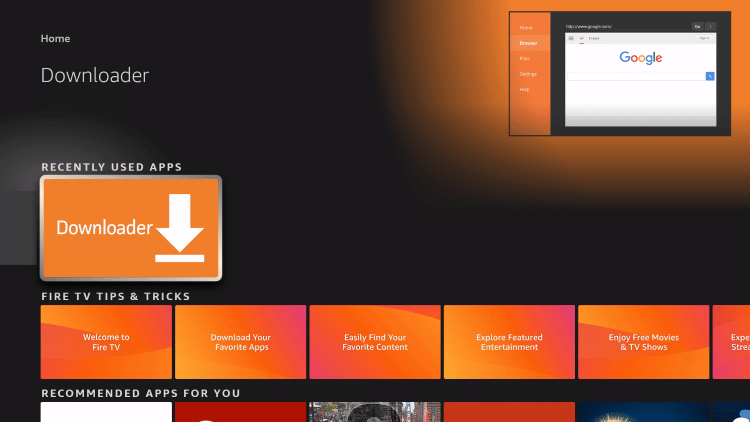
3. Click Allow
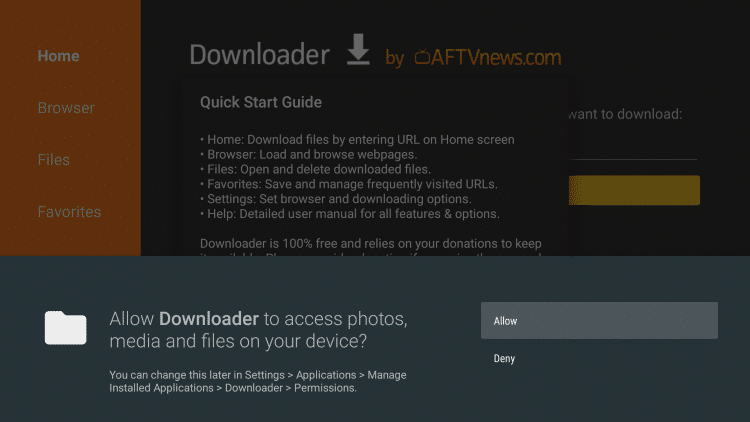
4. Click OK
Your online activity is tracked by your Internet Service Provider, app/addon devs, and government through your identifying IP address.
Stream anonymously by using Surfshark VPN.
Surfshark will encrypt your connection to the Internet and mask your IP address and location so you will become anonymous.
Your Current Identifying IP Address: 35.215.173.94
SAVE 82% + GET 2 FREE MONTHS
Surfshark backs their service with a 30-day money back guarantee.
Surfshark allows you to use your account on unlimited Internet-connected devices
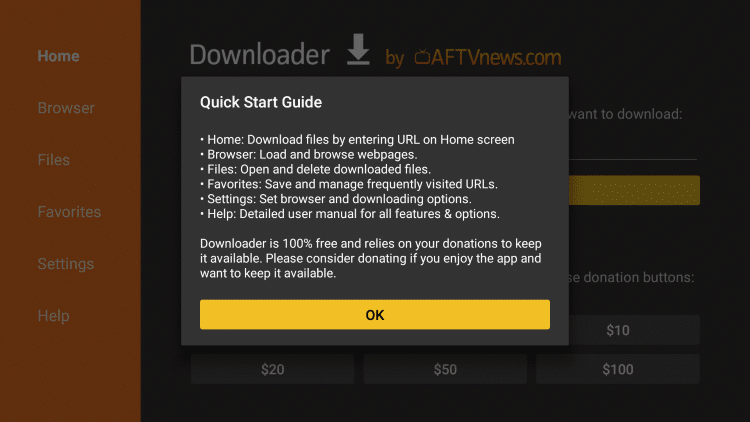
5. Click the URL box
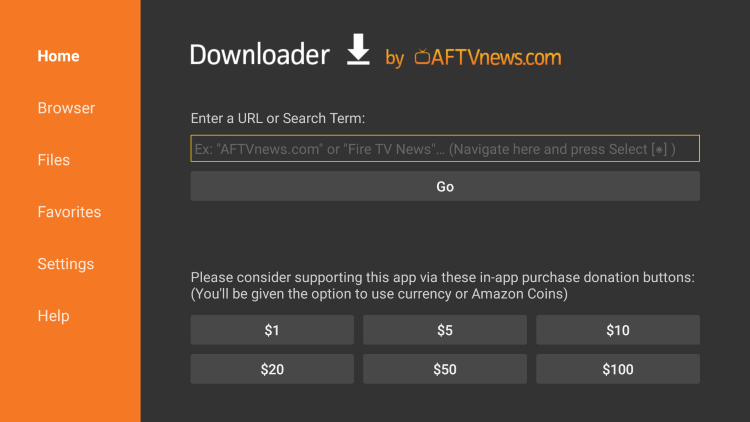
6. Enter the following URL and click Go – kpfiretv.com
Note: You can also enter the following Downloader code for quick installation – 72815

7. Scroll down and select MX Player Pro from the list of apps.

8. Wait for the app to download
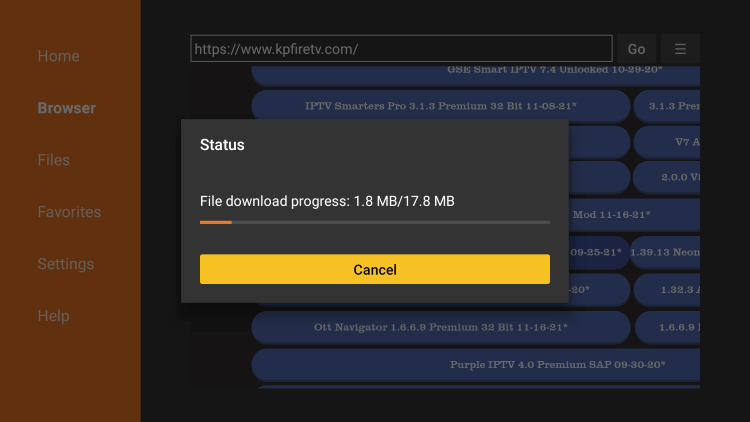
9. Click Install
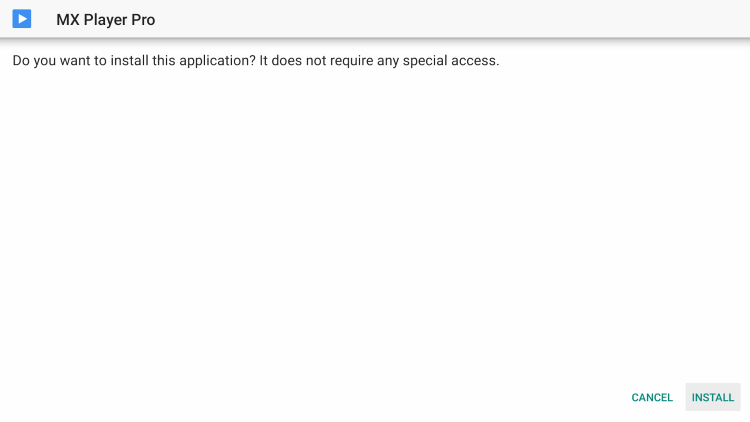
10. Click Open or Done.
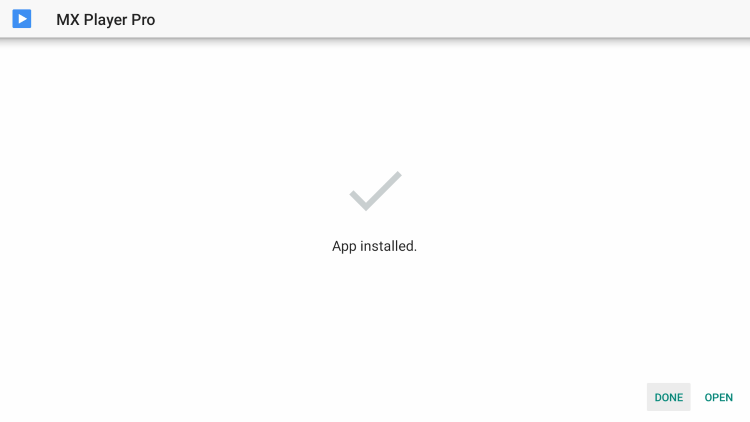
11. Click Allow.
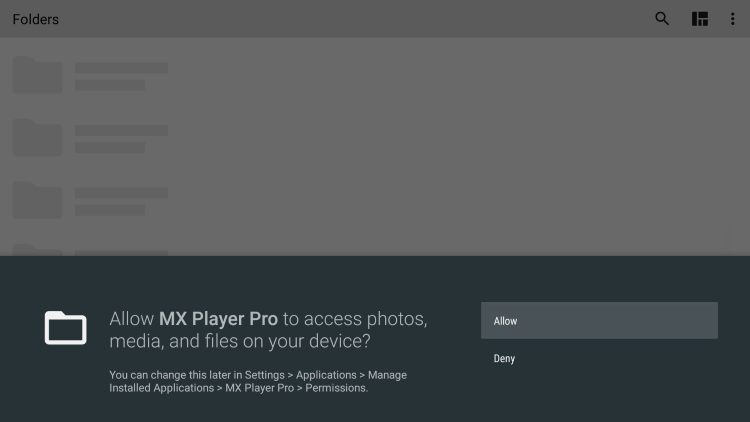
12. You have successfully installed MX Player Pro on your device.
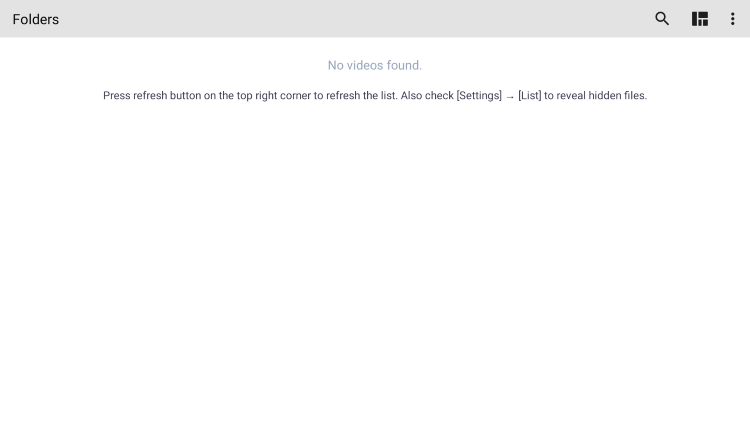
Continue below for instructions on how to set up this video player.
How to Integrate External Video Players
After installing MX Player Pro on your device, you will now need to integrate this video player within a streaming app.
In the example below, we show how to integrate MX Player within a popular IPTV provider. This process is almost identical for all live TV services.
1. From the home screen, click Settings.
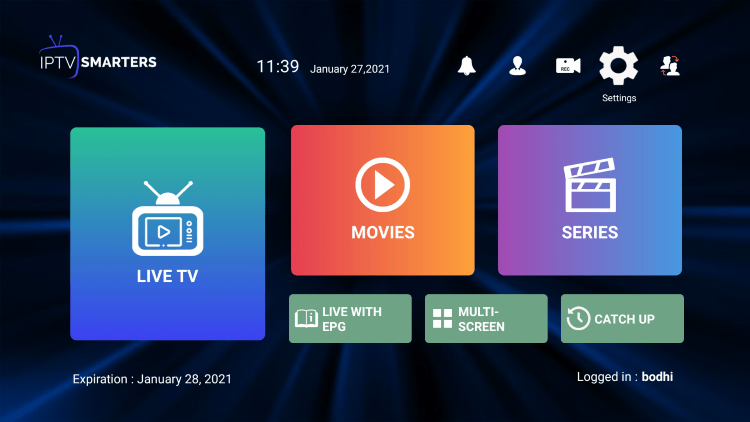
2. Select External Players.
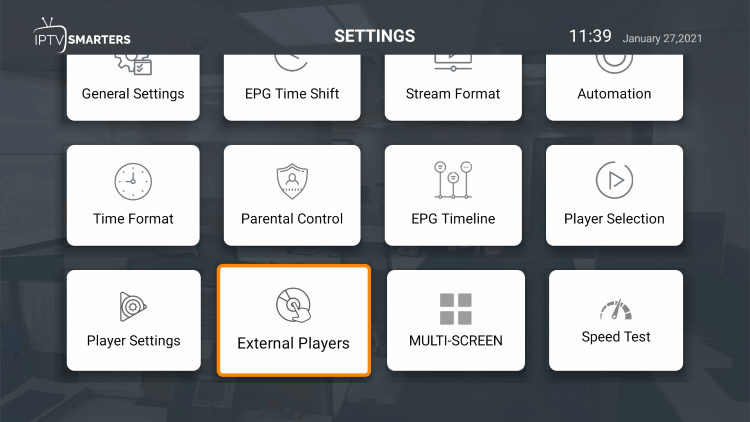
3. Click Add Player.
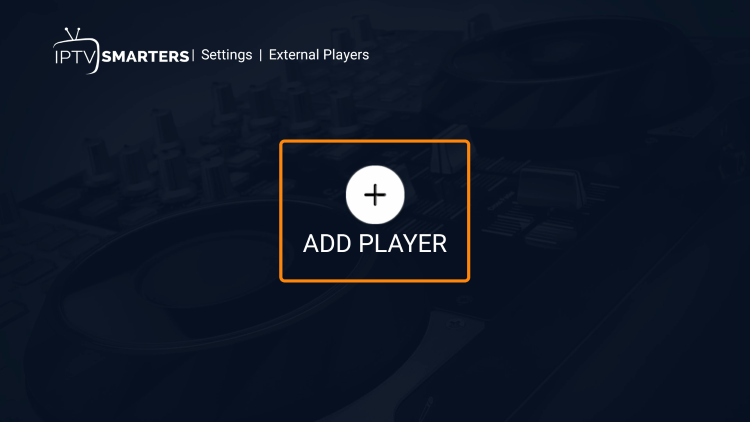
4. Choose MX Player.

5. Click Add.
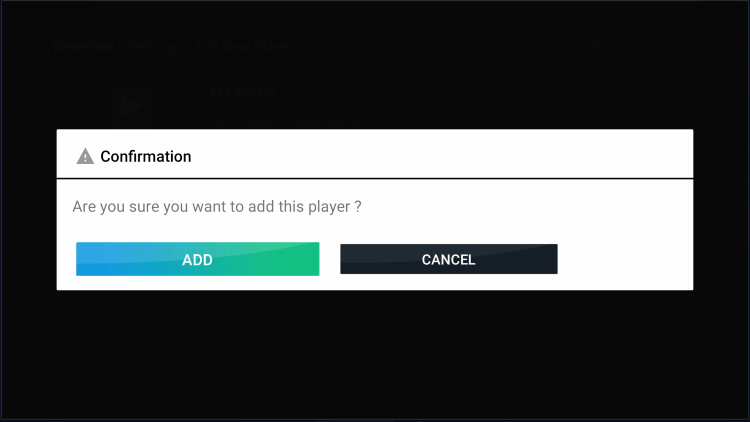
6. That’s it! You will notice a message saying “Player added successfully.”
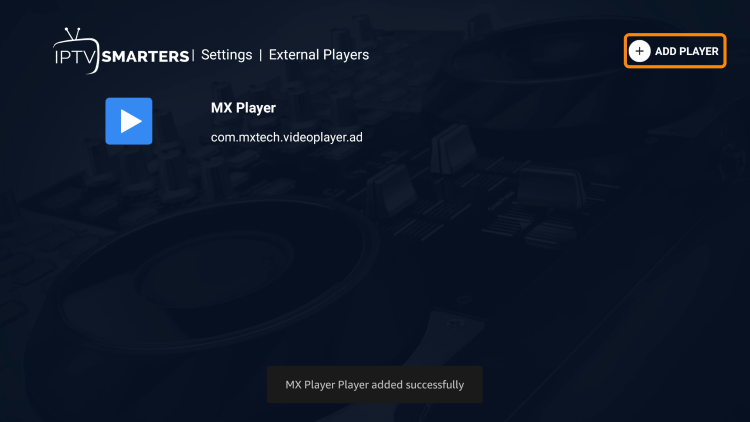
MX Player Pro Information & Features
MX Player is one of the most popular applications among those using the Firestick/Fire TV, Android, and other streaming devices.
This video player offers some great features for being 100% free to use! These features include subtitles, playback speed, audio adjustments, and more.
In addition to IPTV services, MX Player Pro can also be integrated with popular streaming apps such as Cinema HD, Cyberflix, and many others!

Overall, if you use IPTV services, streaming apps, or IPTV players on a Firestick/Fire TV or Android device, MX Player Pro is a must-have!
MX Player Pro FAQ
What is MX Player Pro?
MX Player is a widely-used video player for smartphones and other devices. It supports almost all video formats and includes a lot of powerful features like hardware acceleration, multi-core decoding, subtitles, pinch-to-zoom, kids lock and more. The software is renowned for its easy-to-use interface and its ability to handle a wide range of video formats.
Is MX Player Pro Legal?
Yes, this app is 100% legal to install and use.
Is MX Player Pro Safe?
Yes, this app is safe to install and use. This is available within the Google Play Store.
What Devices can this Video Player be Installed on?
This app is available for installation on any device that runs the Android operating system. This includes the Amazon Firestick, Fire TV, and any Android device.
How do I install MX Player on my device?
For Android devices, you can download and install MX Player directly from Google Play Store. For iOS devices, it is available on the App Store. Simply search for ‘MX Player’ in the respective store and follow the on-screen instructions to install. Make sure your device has sufficient storage space before proceeding with the installation.
Can I use MX Player on my computer?
While MX Player is primarily designed for mobile devices, it can be used on a computer using an Android emulator like BlueStacks or Nox Player. After installing the emulator, you can download MX Player from the Google Play Store within the emulator and use it to play videos on your computer.
How do I add subtitles to a video in MX Player?
To add subtitles in MX Player, ensure you have the subtitle file (.srt, .sub, .txt, etc.) on your device. Play the video in MX Player, then tap on the three dots at the top-right corner to open the menu. Select ‘Subtitle’ and then ‘Open’. Navigate to the location of the subtitle file on your device and select it. The subtitles should now appear on your video.
Why is my MX Player not playing audio for some videos?
This may be due to the video’s audio codec not being supported by MX Player. Certain codecs, like AC3, DTS, MLP, etc., may not be supported due to licensing issues. To solve this problem, you can download a custom codec pack for MX Player which includes support for these audio formats. Please be aware of the source from where you download codecs, it should be trusted to avoid any potential harm to your device.

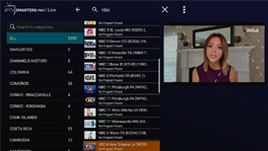
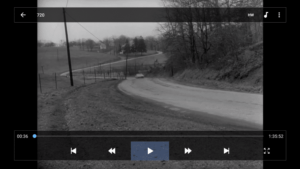
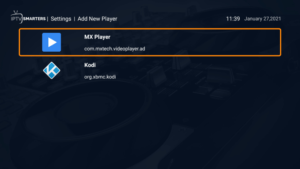
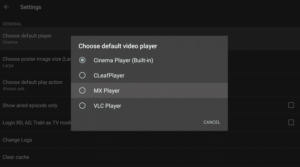
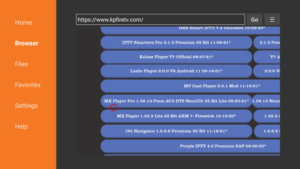
Cannot find external players on TIVIMATE under settings to add MX Player