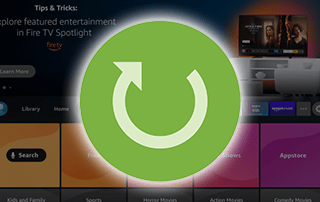
The following tutorial will show you How to Restart Your Firestick or Fire TV and refresh the device for an improved experience.
Restarting a Firestick or Fire TV is one of the best ways to reboot the device and reset it for optimal use.
Performing a restart on your Amazon Firestick can often eliminate any issues you may encounter with the device.
How to Restart/Reboot Your Firestick – Video Guide
Firestick and Fire TV users come across various issues that can usually be solved with a simple restart that takes a minute or less.
The Amazon Firestick is the most popular media device available today due to its affordability and “jailbreaking” abilities.
If you encounter any problems with your firestick or jailbroken firestick, the first thing we suggest is to try a restart.
This guide will show you how to restart Firestick using three different methods. These will work for those who are unable to use the remote, unable to access the home screen, and more.
Restarting Firestick or Fire TV will force close any running apps and refresh them for use in under a minute. Use the guides below to learn how to restart Firestick and get it running at optimum performance!

NOTE: Restarting your Firestick or Fire TV will not remove any applications you have installed.
If you want to completely remove all apps, including IPTV Apps and more, you will want to conduct a factory reset of the device.
LEGAL DISCLAIMER: IPTV WIRE does not own or operate any IPTV service or streaming application. We do not host or distribute any applications. We do not verify whether IPTV services or app developers carry the proper licensing. The end-user shall be solely responsible for media accessed through any device, app, addon, or service mentioned on our Website.
For 100% legal IPTV service, IPTV WIRE recommends Vidgo.
How to Restart Firestick or Fire TV (Full Details)
There are three methods to restart that we describe below with step-by-step instructions.
The first method is for those who are unable to get their device to launch or function at all.
1. Unplugging the Device
This is likely the fastest method to restart Firestick or Fire TV.
Many find that their device will not connect to the remote or even turn on at all.
If you have come across this, we suggest restarting your Firestick by unplugging the device for an instant restart.
Simply unplug the power cord from the wall outlet and wait 20-30 seconds.

Replug the power adapter back into the outlet and the device will restart for use.
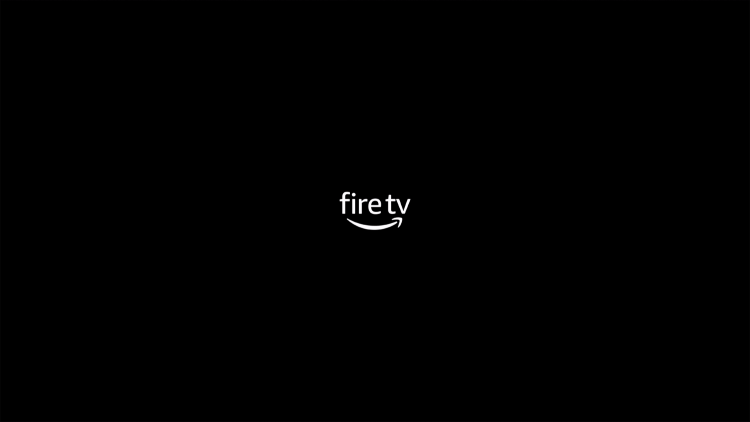
If your outlet is in a difficult-to-reach place or you prefer another method to restart the Firestick, use one of the options below.
Your online activity is tracked by your Internet Service Provider, app/addon devs, and government through your identifying IP address.
Stream anonymously by using Surfshark VPN.
Surfshark will encrypt your connection to the Internet and mask your IP address and location so you will become anonymous.
Your Current Identifying IP Address: 35.215.173.94
SAVE 82% + GET 2 FREE MONTHS
Surfshark backs their service with a 30-day money back guarantee.
Surfshark allows you to use your account on unlimited Internet-connected devices
2. Remote Shortcut
The easiest way to quickly restart a Firestick or Fire TV without ever leaving your couch is by using the provided Firestick Remote.
By pressing both the select button and the pause/play button simultaneously, you will restart the Firestick in just a few seconds.
To do so, hold down both the select button and the pause/play button at the same time for 10-20 seconds until you see this message:

Your Firestick or Fire TV will then begin the restart process and rejuvenate the device for unlimited streaming access.
If you find your Firestick Remote is not working, we suggest using the first method in this guide.
If not, you can also reset the device within the settings by using the instructions below.
3. Fire TV Settings
Many prefer to restart their Firestick or Fire TV within the settings which is a simple process outlined below.
This will only work if your Firestick is responding and allows you to use the remote.
If not, you will want to use one of the methods above.
- From the home screen of your device, scroll to hover over Settings.

- Click My Fire TV.
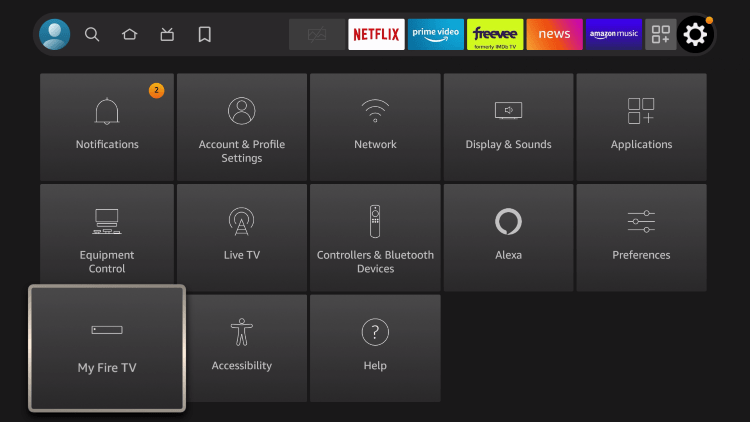
- Scroll down and click Restart.
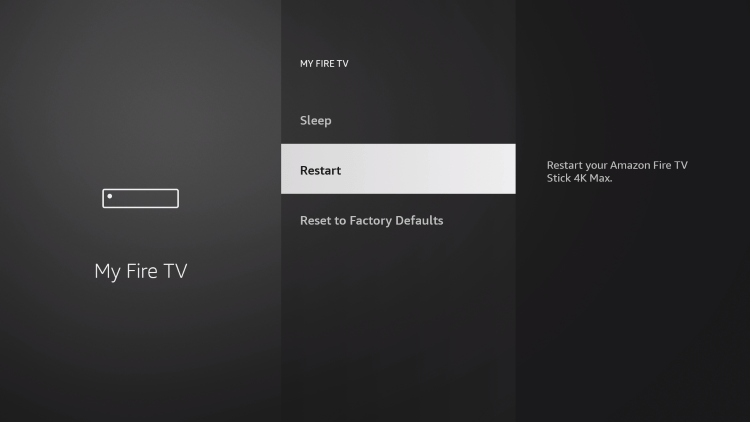
- Click Restart again.
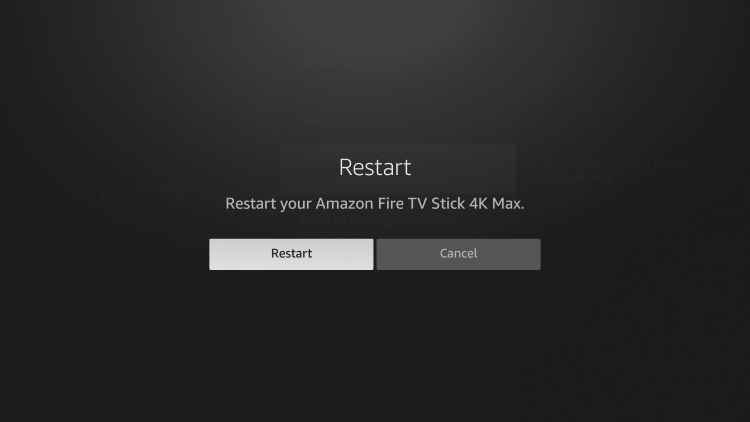
- Your device will restart for use.
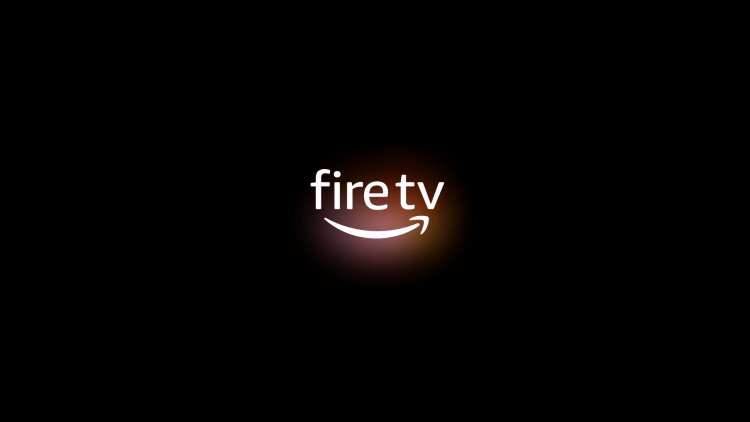
That’s it! Enjoy using a refreshed device for better performance.
After restarting your Firestick or Fire TV device you can expect performance to improve drastically.
For more helpful Firestick tutorials, check out our popular guides below.
- How to Update Firestick
- How to Sideload on Firestick/Android
- Watch Free Live TV on Firestick/Fire TV
- Best APKs for Firestick/Android
Frequently Asked Questions
How do I restart my Firestick using the remote?
To restart your Firestick using the remote, follow these steps:
- Press and hold the Select and Play/Pause buttons on your remote for 5 seconds.
- You will see a message on the screen that says “Restarting.”
- Your Firestick will restart and then turn back on.
How do I restart my Firestick from the settings menu?
To restart your Firestick from the settings menu, follow these steps:
- Press the Home button on your remote.
- Select Settings.
- Select My Fire TV.
- Select Restart.
- Select Restart again to confirm.
How do I restart my Firestick if the remote is not working?
If your Firestick remote is not working, restart it by unplugging it from the power source.
- Unplug the power cord from your Firestick.
- Wait for 1 minute.
- Plug the power cord back into your Firestick.
- Your Firestick will restart and then turn back on.
Why should I restart my Firestick?
There are a few reasons why you might want to restart your Firestick. Restarting your Firestick can help to fix minor app and system glitches, and it can also help to improve performance. Additionally, restarting your Firestick can sometimes be necessary if you are having trouble with a particular app or feature.
What if my Firestick won’t restart?
If your Firestick doesn’t restart, there are a few things you can try. First, make sure that the batteries in your remote are fresh. If the batteries are fresh and your Firestick still won’t restart, try unplugging the power cord from your Firestick and then plugging it back in. If that doesn’t work, you may need to factory reset your Firestick.

